This lesson describes step by step how to configure VLANs on OpenBAT.
We'll use for that a simple example.
A BAT configured as Access Client connected on a BAT configured as Access point.
(To configure BATs as access client or access point, refer to the corresponding lessons).
On each BAT we have end users on interface ETH-1 and ETH-2
The end devices connected on ETH-1 on both sides belong to VLAN 1
The end devices connected on ETH-2 on both sides belong to VLAN 2
The interface WLAN-1 is used to connect the AC to the AP
On this interface of course both VLANs need to transit.
As the VLAN configuration is identical on both devices, no distinction between the devices is done in this lesson.
LANconfig is used as configuration tool.
Representation
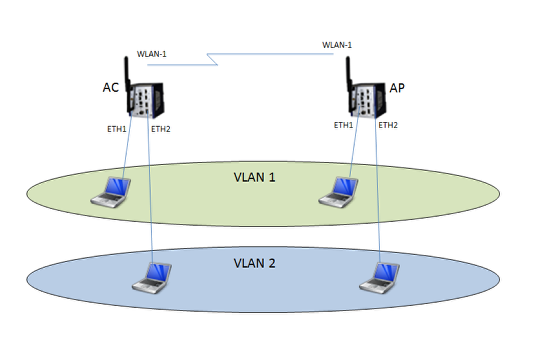
Enable the VLAN module
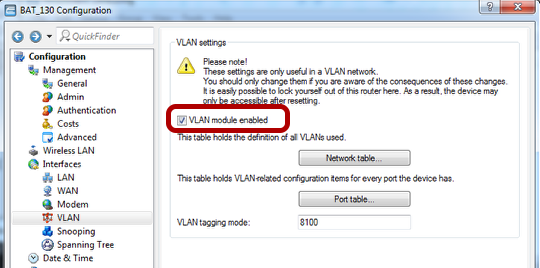
Via LANconfig
Configuration > Interfaces > VLAN
Configure the VLAN network table
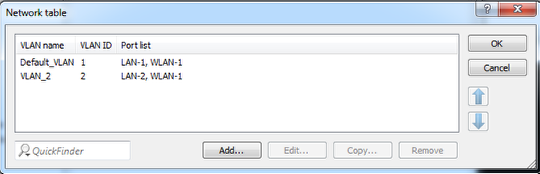
Configuration > Interfaces > VLAN > Network table
Basically the table establish a correspondance between the VLANs and the ports where they are allowed
Configure the VLAN Port table
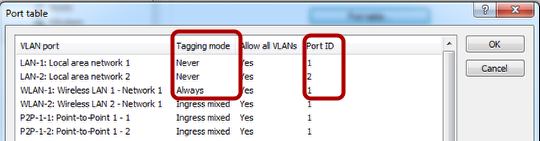
Configuration > Interfaces > VLAN > Port table
The Tagging mode specifies the tagging rules for incoming and outgoing packets.
In a ""simple"" VLAN configuration the most common modes are ""Never"" and ""Always"". Basically ""Never"" must be configured on end user ports, ""Always"" must be configured on uplink (trunk) ports.
The Port ID specifies which VLAN ID will be applied to the incoming packets on a port (this doesn't apply if the tagging mode is ""always"")
Assign a VLAN to the INTRANET network
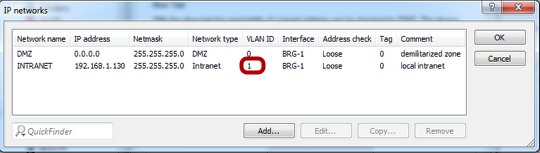
To make the BAT reachable from a VLAN assign the network INTRANET to a specific VLAN.
Configuration > IPv4 > General > IP networks
Enable the Client Bridge Support
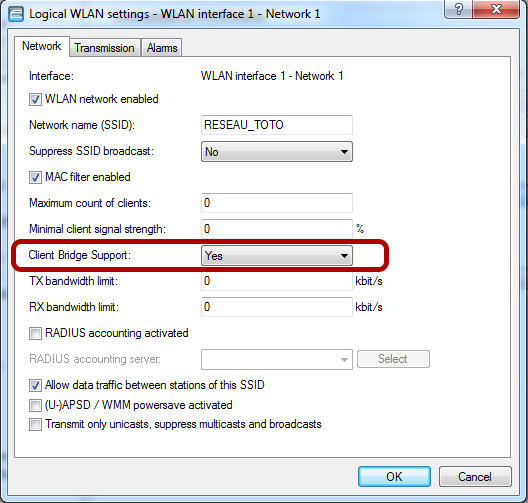
The Client Bridge Support must be enabled.
The configuration (of the VLANs) is now finished
Apply this VLAN configuration on the 2 OpenBAT.


 Deutsch
Deutsch