This lesson explains via a few steps how to use the RPCap function to capture trafic remotely on specific interface(s) of the BAT devices (rel 8.90)
Enable RPCap on the BAT using the web interface or per CLI
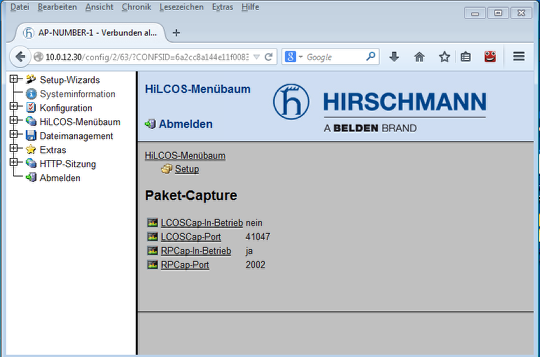
You can also change the RPCap port, per default it's 2002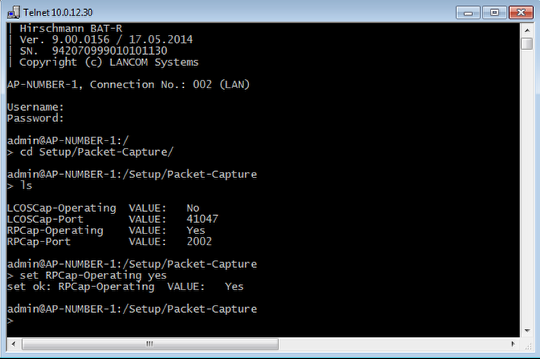
Add remote interfaces in wireshark options
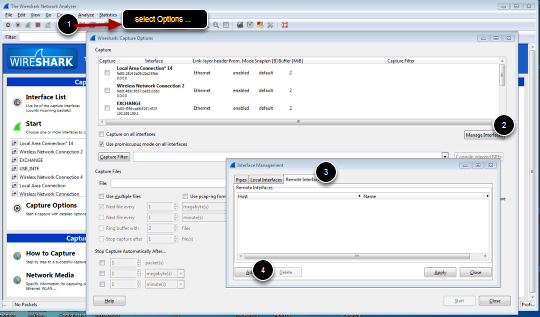
From Wireshark main Windows, open the Capture Options window (Capture/Options...). Clic on manage Interface and select the tab Remote Interfaces and clic on Add
Configure the BAT as remote device
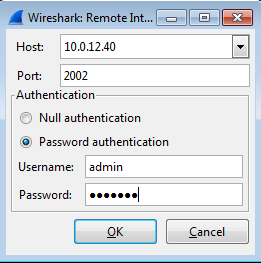
Give the IP address of the BAT, the RPCap port relevant username and password to access the device then clic ok
RPCap gives all the available interfaces on the remote device
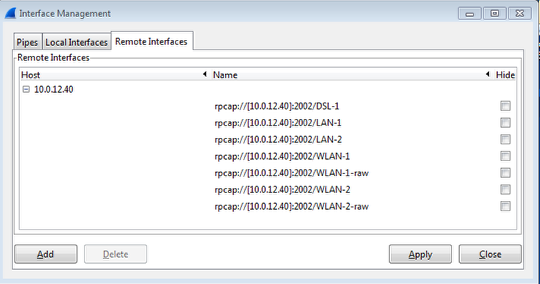
clic on Apply and Close
From the Capture option Window, the remote interfaces are now available, select the one(s) you want to capture the trafic on.
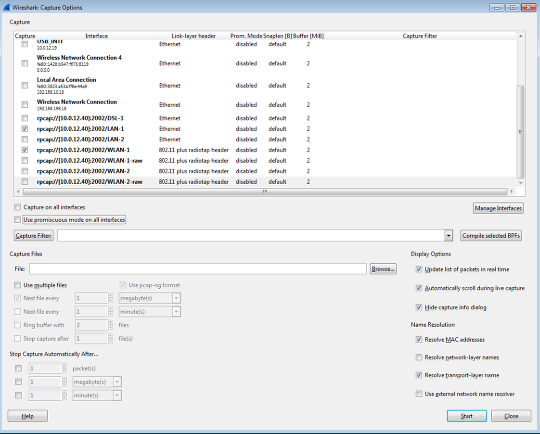
In this example trafic going through LAN-1 and WLAN-1 will be captured. Then just clic on start
Result view
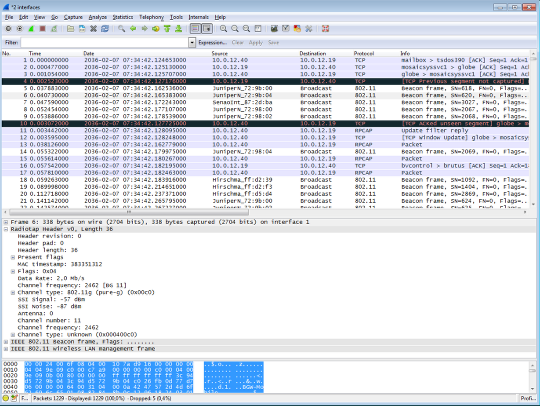
RPCap tunnels the trafic between the BAT and the capturing station. Packets from WLAN-1 with radio header and packets from LAN-1 are in the same capture but can be read separately filtering the interface id.

