The goal of this lesson is to customize the icons in the network hierarchy of Industrial HiVision (IHV).
The version used for the screenshot is 05.1.01
Prerequisite
- IHV is installed on the PC
- The project is already loaded in IHV
- The project is in Edit mode
Select the icon you want to customize and access to its properties
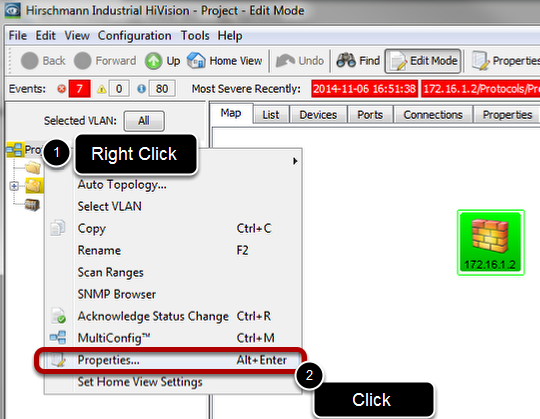
- Find in the network hierarchy the icon you want to customize and right click
- Click in properties
Editing the properties
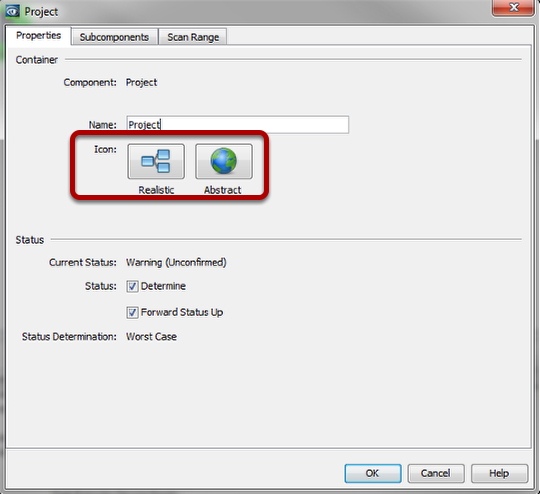
The property window will appear.
Click on the icon you want to customize (realistic or abstract)
Editing the properties (2)
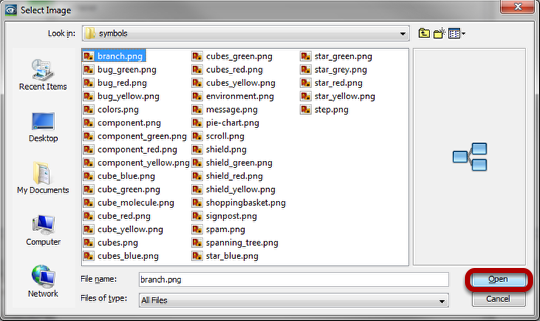
After click, it will appear the File chooser that will allow you to select the file that need to be displayed.
You can find the default icons in: <Installation Directory> \Industrial HiVision 5.1\data\icons
(selected ring icon can be found in <Installation Directory> \Industrial HiVision 5.1\data\icons\products\abstract)
When the image is selected, click Open then Ok to close the Property Window.

