As of v6.0 IHV is able to monitor the configuration file of a device (Platform4, Platform5, EAGLE, BAT and GarrettCom).
Therefor the clear text configuration (script or xml) is stored in a property. The standard polling/status configuration can be used for comparing the current configuration to the reference config.
This lesson describes how to set a reference configuration and in case of configuration changes how you can display the differences.
Configuration File Properties
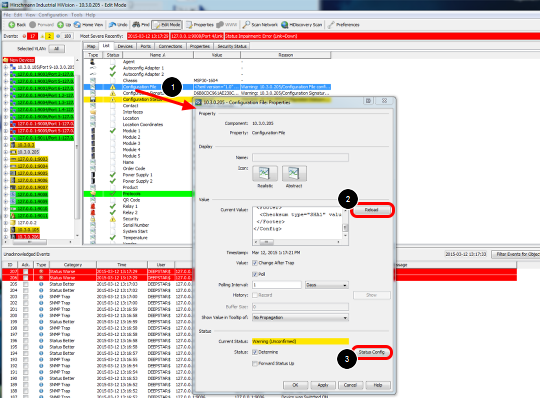
1. double click on the property Configuration File
2. press reload to download the current configuration from the device
3. open the status configuration
Configuration File - Status Config
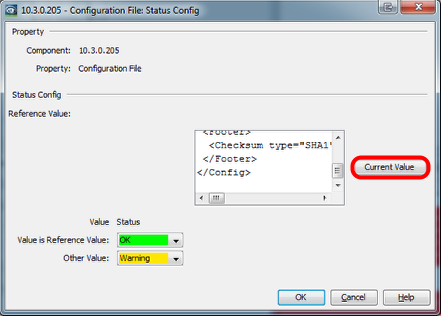
In the status configuration dialog you can set the current value as reference value.
Change the configuration
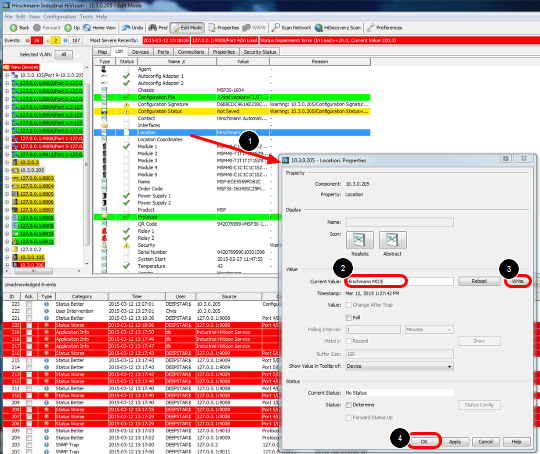
Change the device configuration e.g. the device location:
1. double click the property location
2. change the current value
3. press write
4. close the dialog with ok
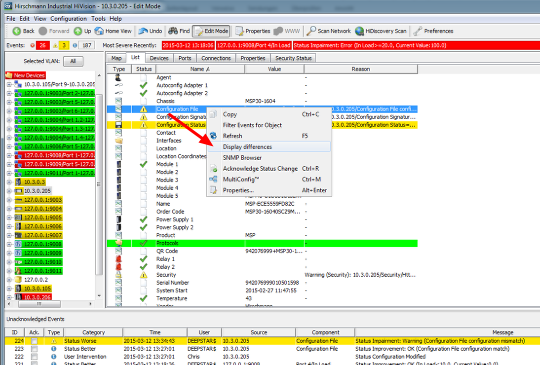
Reload the Configuration File property if the change is not already detected.
Open the context menu (right click on Configuration File) and select Display Differences
Display Differences
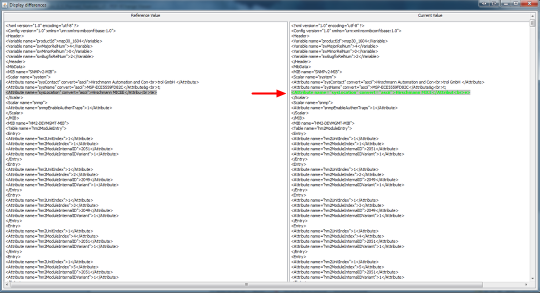
A new window will open which highlights the differences between the current and the rerference config.
Set reference value per MultiConfig
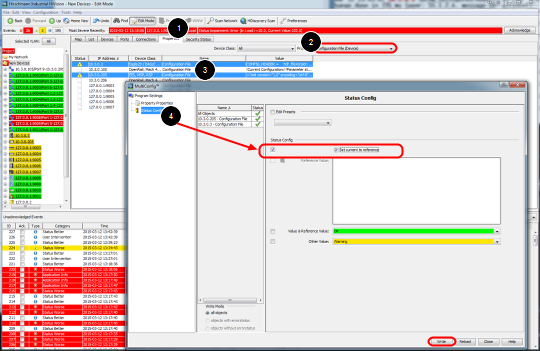
1. To set the current value as reference value on multiple devices navigate to the Properties tab.
2. Select the property 'Configuration File (Device)'
3. Highlight devices and select Multiconfig from the context menu (right click)
4. Go to Status Config and tick 'Set current to reference'

