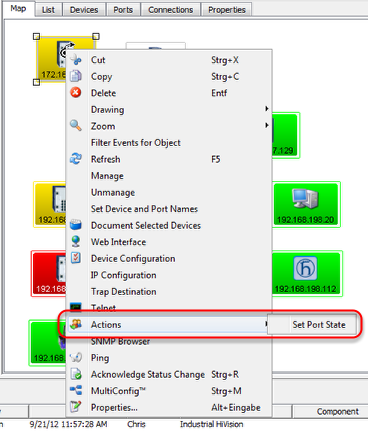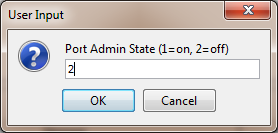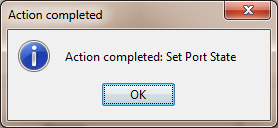User defined actions gives you the opportunity to run external applications from the context menu of a device.
This example shows how to define a user defined action to enable/disable a specific switch port.
Batch Files
Create a batch file (port-state.bat) with the following content:
snmpset -c private %1 1.3.6.1.2.1.2.2.1.7.8 integer %2
(1
Note: snmpset.exe located in C:\Program Files\Hirschmann\Industrial HiVision 04.4.00\bin offers SNMPv1 only.
For SNMPv3 you need to use another SNMP tool like Net-SNMP (http://www.net-snmp.org/)
Open the preferences dialog
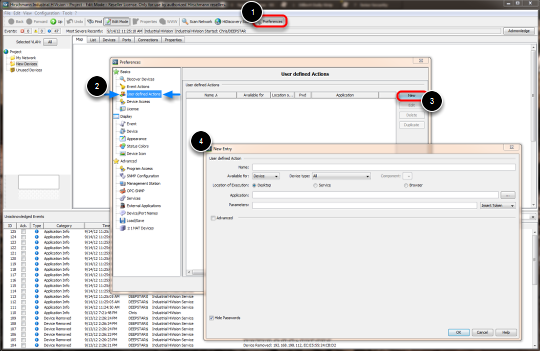
1. Click on Preferences in Industrial HiVision toolbar
2. Navigate to User defined Actions
3. Click on New to create a new entry.
4. New Entry dialog is shown
Define Action
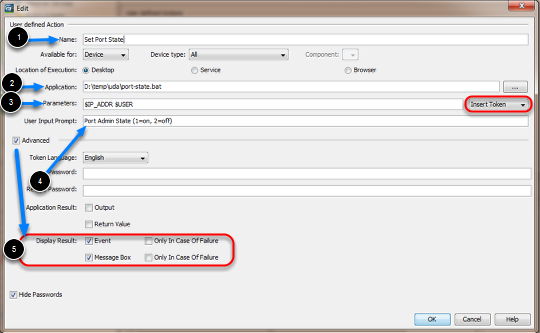
Create a new entry to set the Port State based on the user input.
1. Specify a Name for the User defined action
2. Enter the path to the previous created batch file port-state.bat.
3. Use the drop-down box to the right to add the Parameters $IP_ADDR and $USER
4. Add a meaningful text for the user input prompt like Port Admin State (1=on, 2=off)
5. Check the Advanced tick box and enable Event and Message Box
Finalize the user defined action by clicking OK
Click OK to close the preferences window