In this lesson we will see how to acknowledge only a subset of all the events recorded by Industrial HiVision (IHV).
Pre-requisite: IHV is successfully installed and a project is populated.
Let's now suppose we want to filter out all the events coming from 192.168.1.40.
Create a user defined filter to see only the relevant entries (1 of 2)

By default, IHV shows the unacknowledged events.
We need first to create a filter to highlight only the events coming from 192.168.1.40. To do this, click in the dropdown menu and select 'User Defined'.
Create a user defined filter to see only the relevant entries (2 of 2)
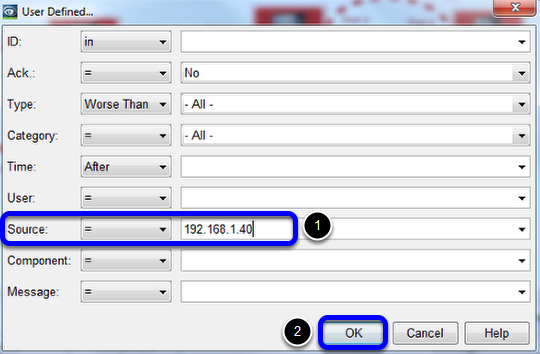
Type as 'Source' the ip you want to filter out and click ok
Acknowledge all the filtered events
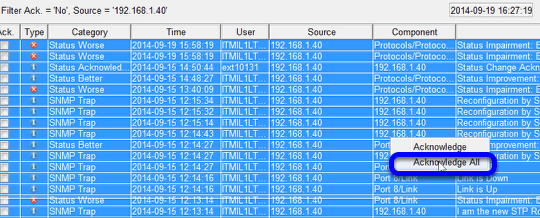
Now that you have all the relevant events, go in the Event List and press Ctrl+A and then right click, 'Acknowledge all'
Back to 'Unacknowledged Event'

Switch back to 'Unacknowledged Event' to show all the events except the ones related to 192.168.1.40. Please notice that you will see an entry in the events saying that multiple events have been acknowledged.
Please notice that the events cannot be deleted from an IHV project.

