This howto describes the TFTP firmware update on Hirschmann Platform devices RS20/30/40, RSR20/30, MS20/30, PowerMICE, MACH100/1000/4000 and Octopus.
Preparation
For a TFTP-Update you need a TFTP-server where the required software file is stored.
TFTP stands for Trivial File Transfer Protocol.
In this manual the freeware program “Tftpd32“– from Ph. Jounin, free download at http://tftpd32.jounin.net/ – is used.
Start „tftpd32.exe“ program.
TFTP-server settings
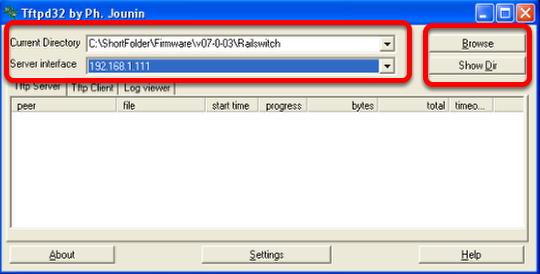
Make sure the correct network interface card is selected as "Server Interface".
Change the "Current Directory" to the directory which contains the firmware file.
You can use the "Browse" button to select the directory.
Browse for directory
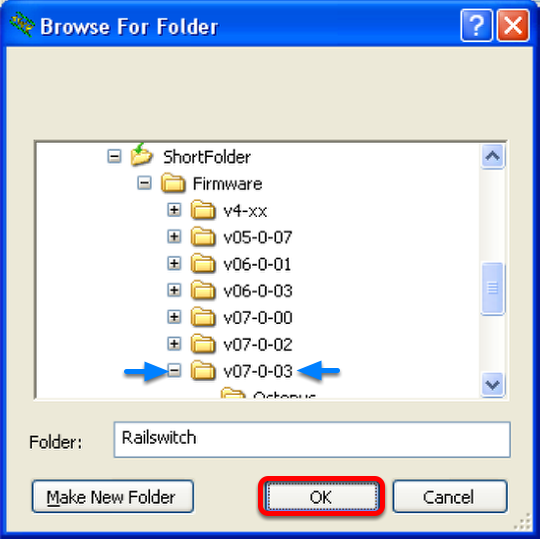
Select the directory which contains the firmware file (e.g. rsL2P.bin)
Click "OK" to continue
Browse files in Current Directory
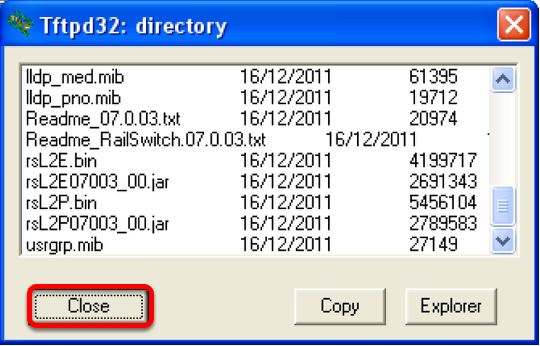
To make sure that the desired firmware file is available click "Show Dir"
Click "Close" to return to the main window.
Start TFTP update
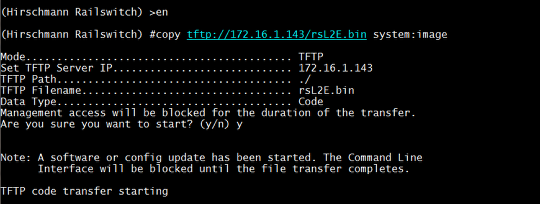
1. Change into priviledged mode using the command "enable" - the prompt will change from ">" to "#"
2. Use the copy command to start the tftp file transfer. The syntax is "copy tftp://<ip address of tftp server>/<file name>.bin system:image" (e.g. "copy tftp://172.16.1.143/rsL2E.bin system:image)
3. Confirm the blocked management access during the update with "y"
Observe the file transfer
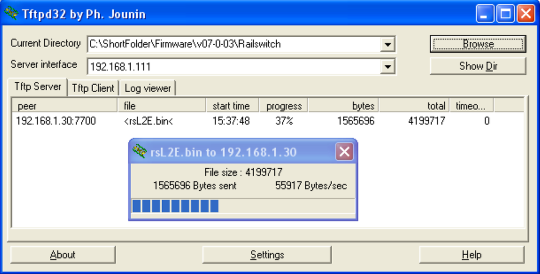
During the file transfer you will get a progress window popup in the TFTPd32.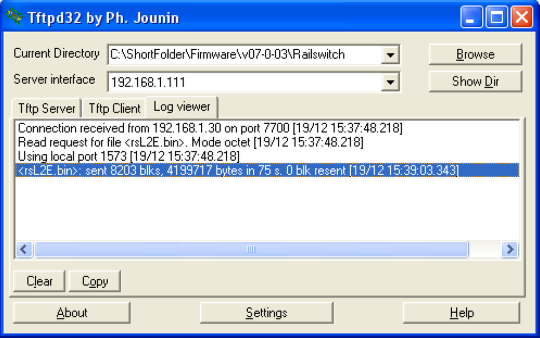
Both tabs "TFTP Server" and "Log Viewer" shows which files have been served.
After the file transfer is finished the switch will write the firmware file into the flash.
Once this is finished the message "File transfer operation completed successfully" will be shown in the telnet window.
Reboot the switch to activate the new firmware.
The telnet session will be closed. You can reconnect and check the firmware version after the switch has completed rebooting.


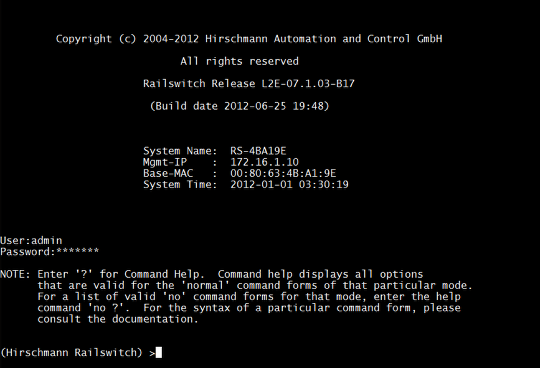
 Deutsch
Deutsch