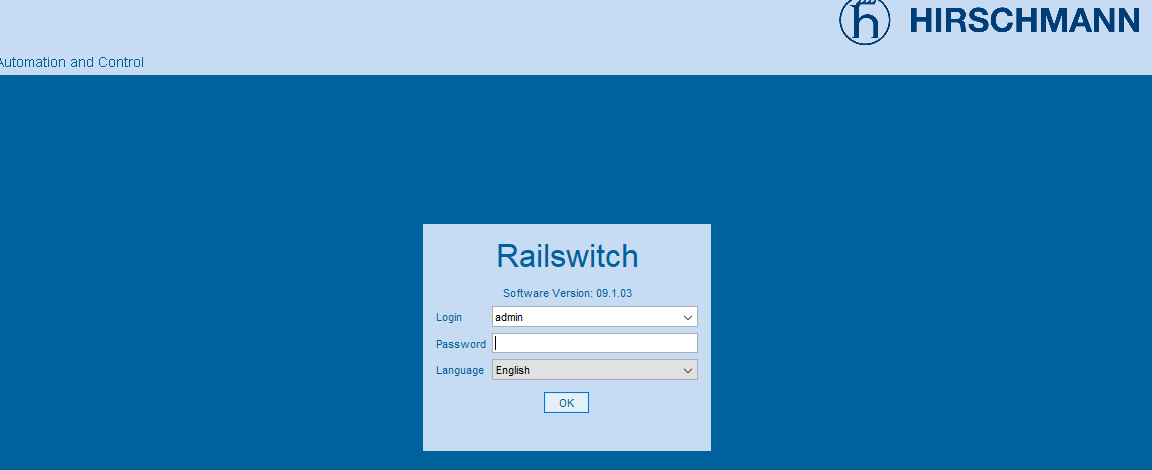The guide is designed to step through the process of getting the software to access the a Hirschmann managed device and also login to the device.
Note: If the device has V8 classic firmware or older, HiView v2 will be required to access the device. All HiOS and V9 and up classic firmware can use the latest version of HiView.
1. Go to https://hirschmann-support.belden.com and create an account and login.
2. Click on the “Files” tile
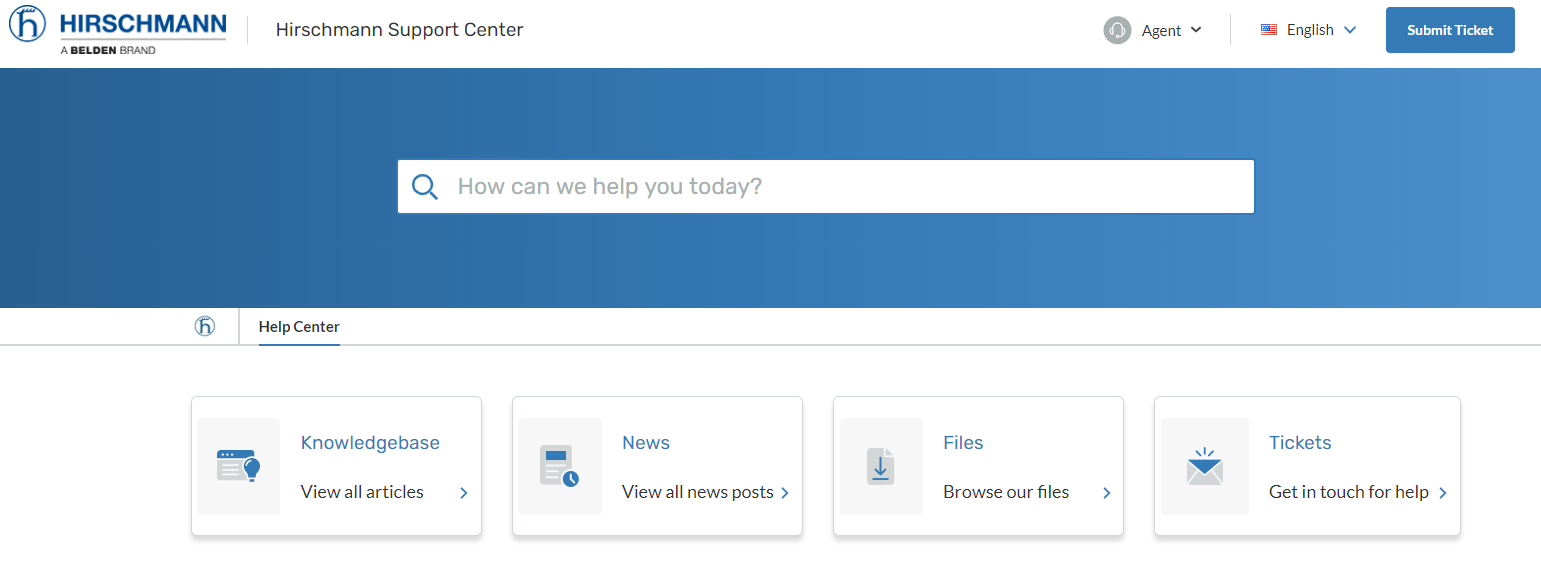
3. Scroll down to the HiView software and select the correct 03202 version for the OS on the computer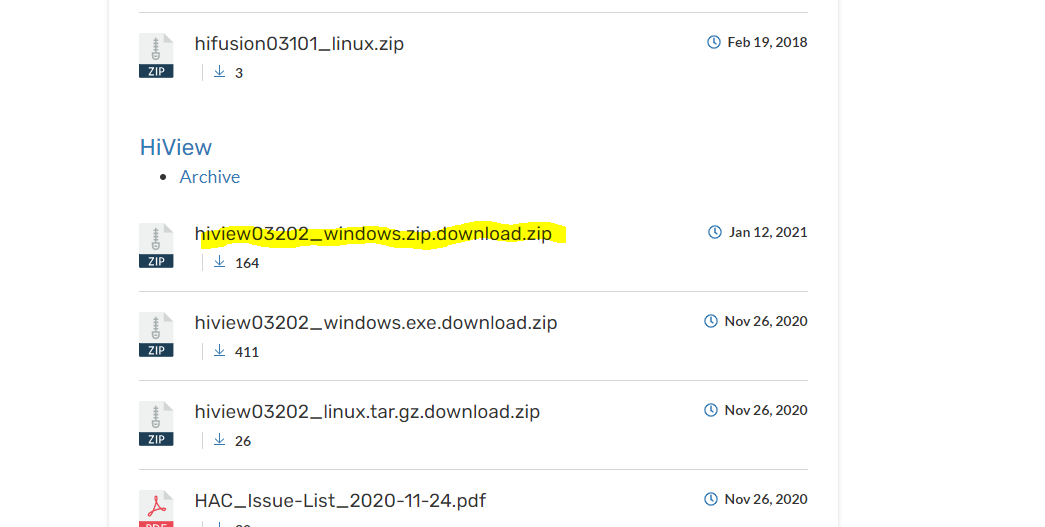
4. After the software is downloaded extract from the zip and right click on the EXE file and run as administrator
5. Open the HiView software
Accessing the device
1. After connecting to the device with an Ethernet cable Go to the discovery tab, select the correct computer interface to scan for the device and click the arrows to scan. 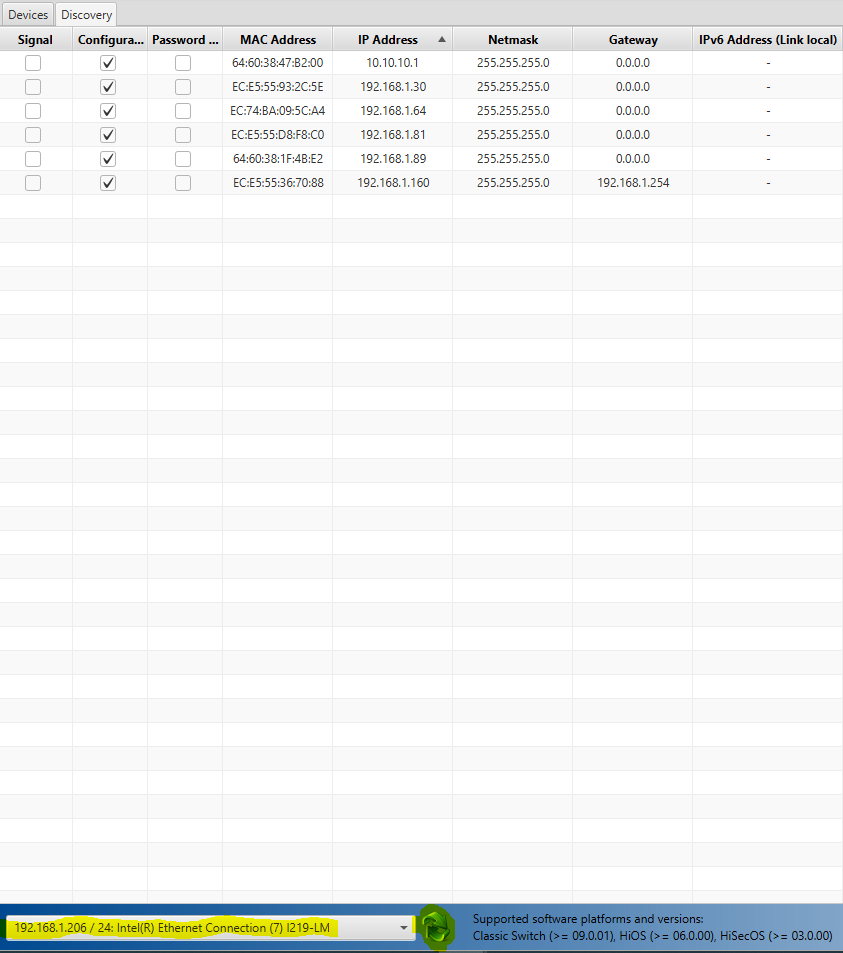
2. Double click on the device in the list and assign an IP address and click ok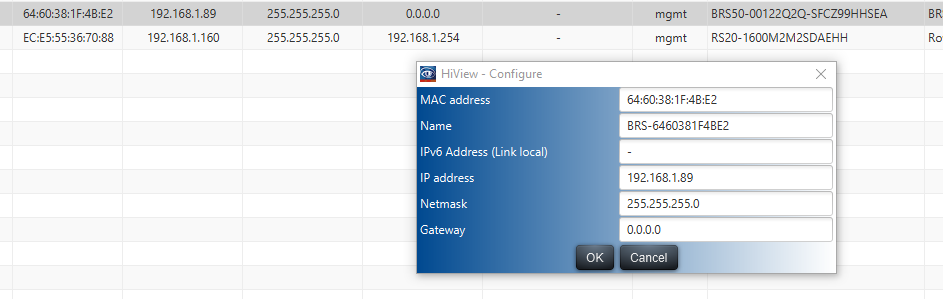
3. In the devices tab put the IP address of the device in the URL and click enter
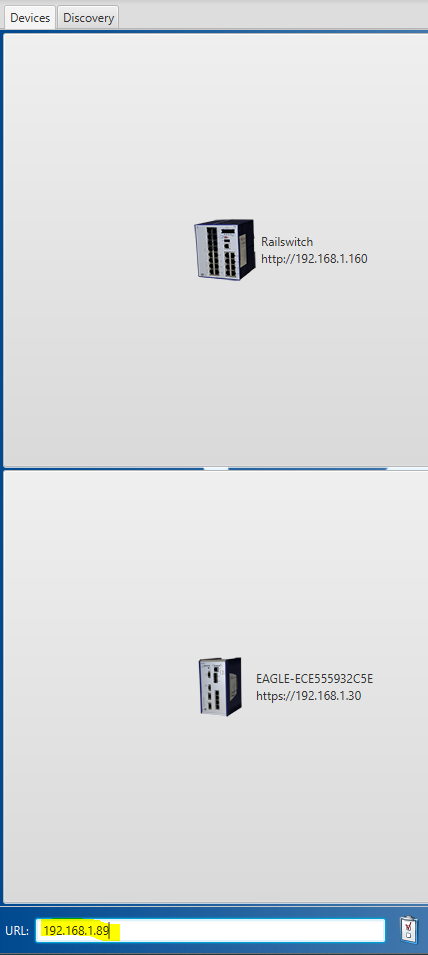
4. Login to the device