This lesson decribes how to connect HiMobile 2.0 to a Industrial HiVision Server as of v6.0.
The first steps are preparing Industrial HiVision for remote access via the HiMobile APP.
Then the needed settings for HiMobile on IOS are described.
Preparing IHV for app access
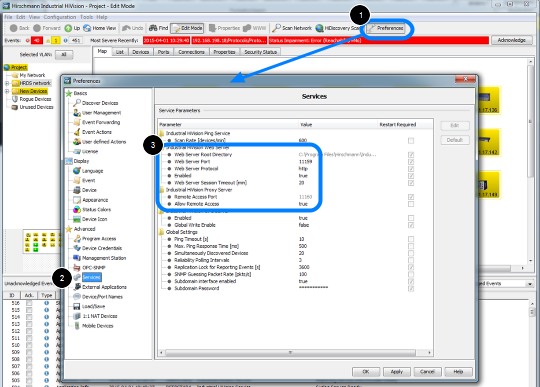
To prepare IHV for App access:
1. open the Preferences dialog
2. go to Services
3. enable the webserver and remember the webserver port (default in IHV6.0 11159)
make sure IHV Proxy Server - Allow Remote Access is set to true
Enabling the webserver requires a restart of IHV.
Create Web Access Role
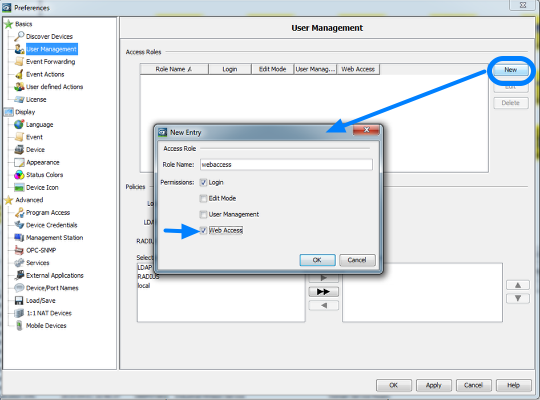
Open the preferences dialog again and go to User Management.
First of all make sure that you have a local superuser with permission to access the user management..
Create a a new access role for web access. If you tick just Web Access, Login is selected automatically.
Create User for Web Access
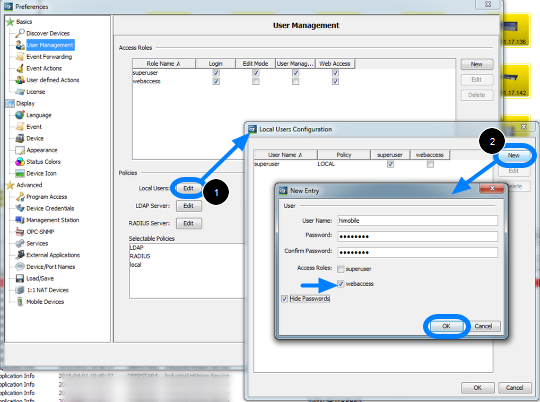
1. Click on Edit to modify the Local Users Configuration
2. Create a new user
3. Assign user to access role webaccess which you have created in the previous step
User Management Policy
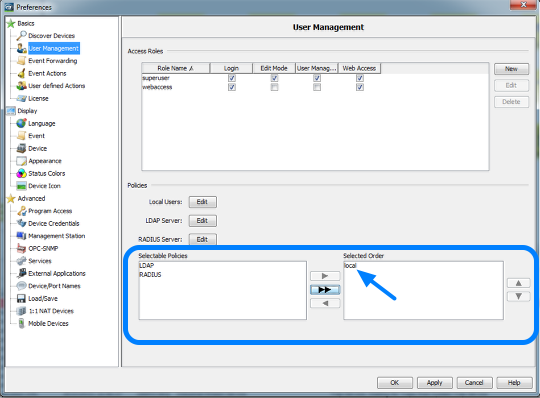
Specify the policy order for the user management.
In this example we specified a local user for web access that's why just local is in the selected order field.
Click on Ok to close the preferences dialog. A pop-up window appears to offer you to test the user managment configuration before activate it.
HiMobile
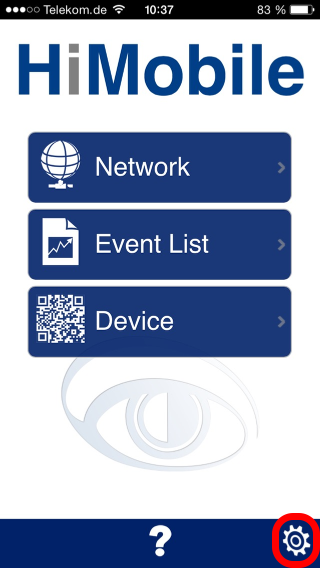
HiMobile is available in the App-Store.
After installation open the HiMobile settings.
HiMobile Settings
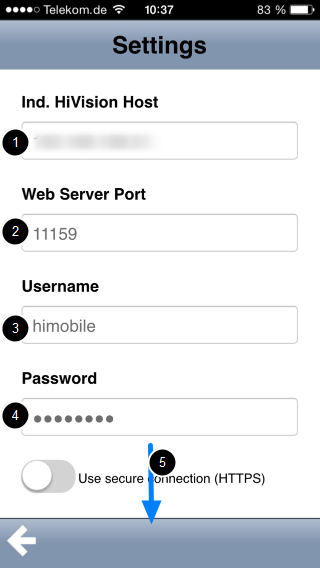
Configure the following parameters which needs to match to the settings made in Industrial HiVision:
1. Industrial HiVision host (IP address or hostname)
2. The web server port (default in IHV 6.0 11159)
3. Username with permission web access
4. Password
5. scroll down
Test the connection
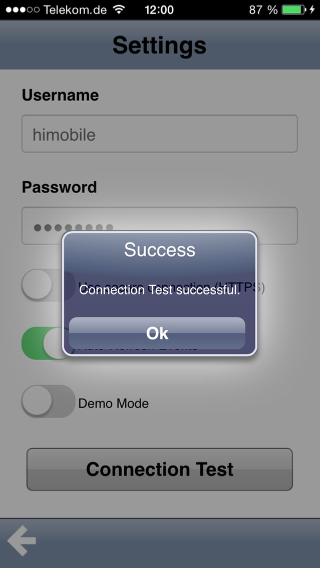
Test the connection to make sure all settings are correct and you are able to connect.

