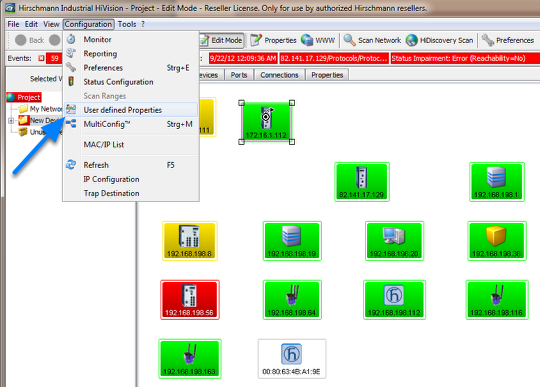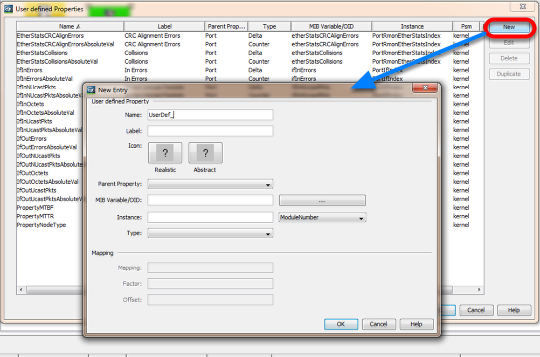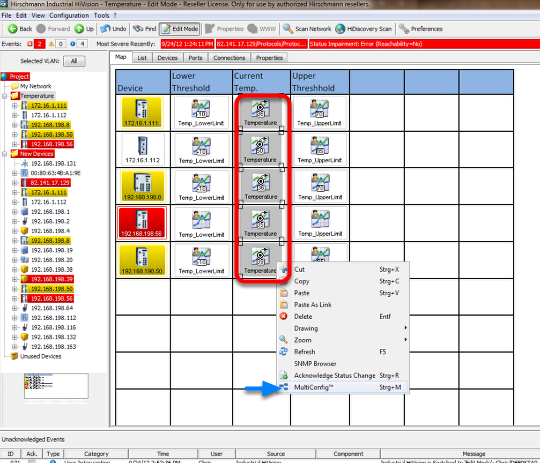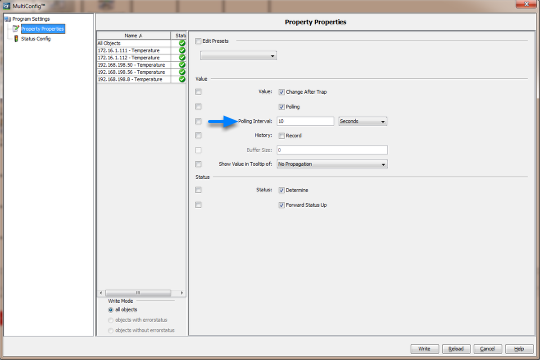This lesson describes howto display user defined properties in the IHV map.
As an example a customized map for temperature values should be created.
MIB Viewer
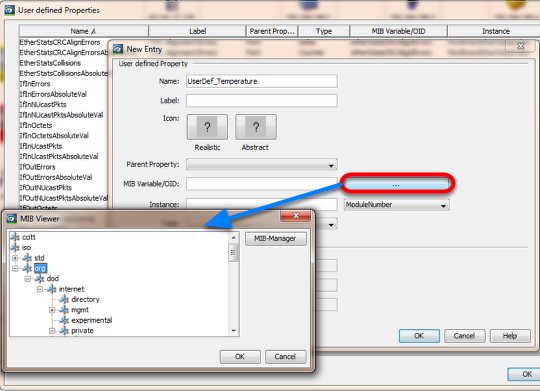
Click the "..." button to browse through the MIB tree
or
Copy and paste the OID from the MIB Variable Finder document.
Note: Browsing the MIB and select a SNMP variable automatically fills the type field and if defined the mapping (e.g. 1=on, 2=off)
Temperature Upper Limit Property
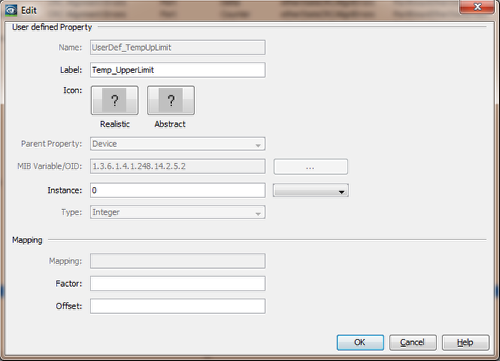
Create a new property for the upper temperature limit.
OID: 1.3.6.1.4.1.248.14.2.5.2
Instance: 0
Type: Integer
Temperature Lower Limit Property
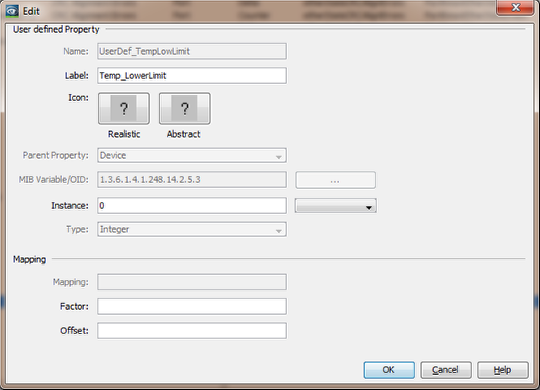
Create a new property for the lower temperature limit.
OID: 1.3.6.1.4.1.248.14.2.5.3
Instance: 0
Type: Integer
Assign new Properties
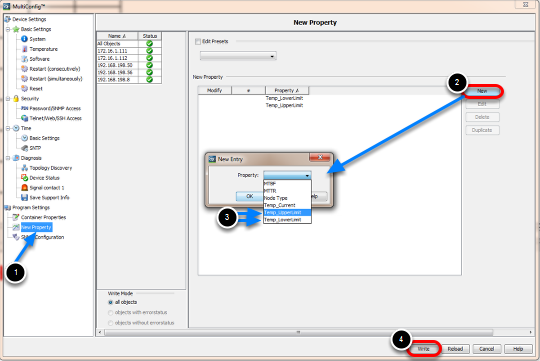
1. Navigate to New Property in the MultiConfig
2. Click New
3. Select the previous configured properties and click OK
4. Write the changes to the selection of devices
Overview Map
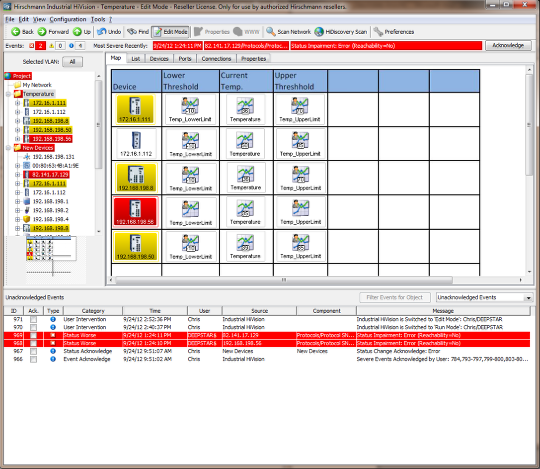
Create a temperature overview map and arrange the icons accordingly.
The picture shows an example with a background image.
All icons are copies of objects in other maps.