This lesson explains how to setup the user management of Industrial HiVision as of v6.0 in combination with LDAP.
Access Roles
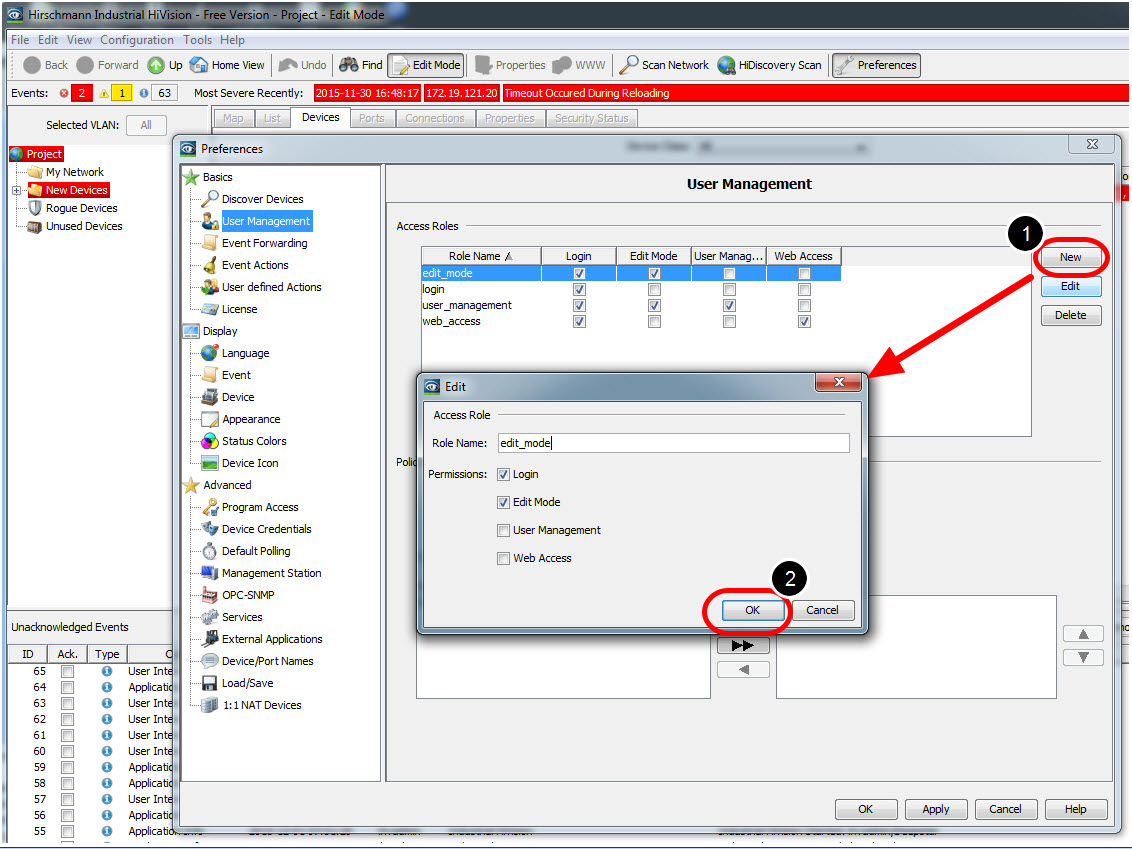
Create the following access roles:
- edit_mode with permission Login, Edit Mode
- login with permission Login
- user_management with permission Login, Edit Mode, User Management
- web_access with permission Login, Web Access
Create local superuser
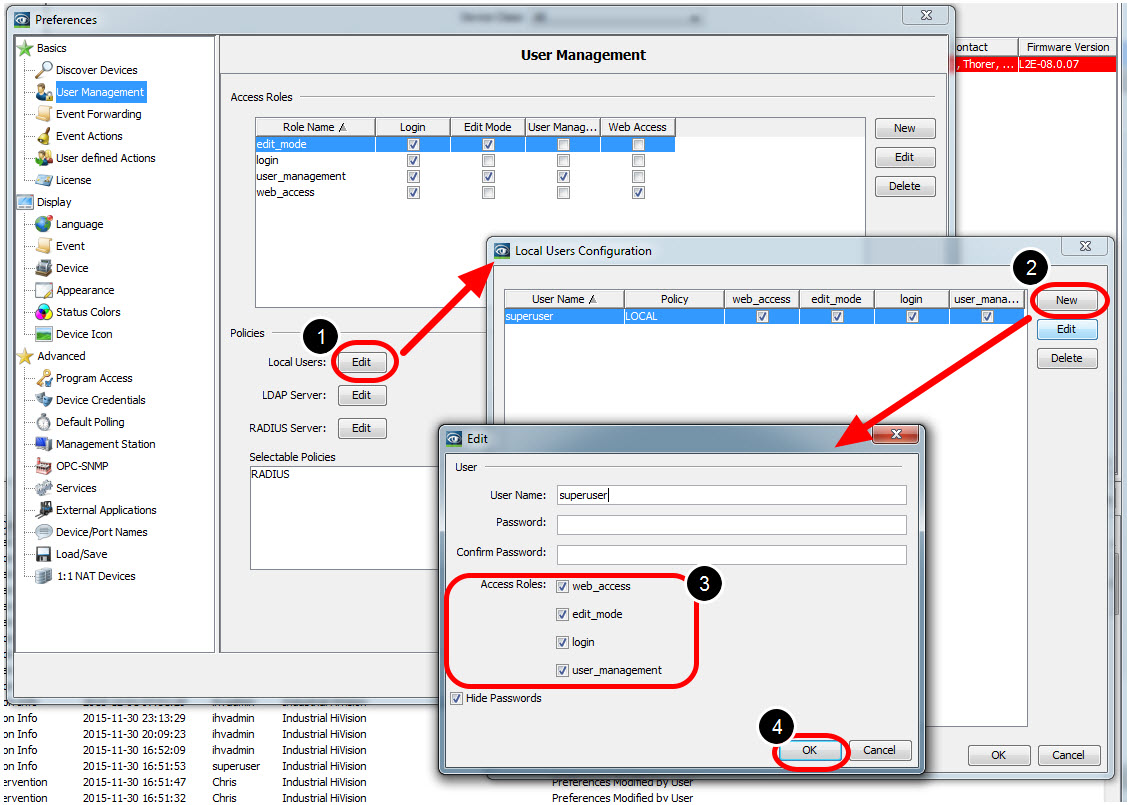
Create a local superuser with all access roles. This insures access even if the authentication server is not available.
Important is to give the superuser permission to access the user management.
Installation of Active Directory Server
For the installation procedure of Windows AD Server 2012 please refer to the following knowledge base article:
http://social.technet.microsoft.com/wiki/contents/articles/12370.windows-server-2012-set-up-your-first-domain-controller-step-by-step.aspx
Example LDAP Server Configuration
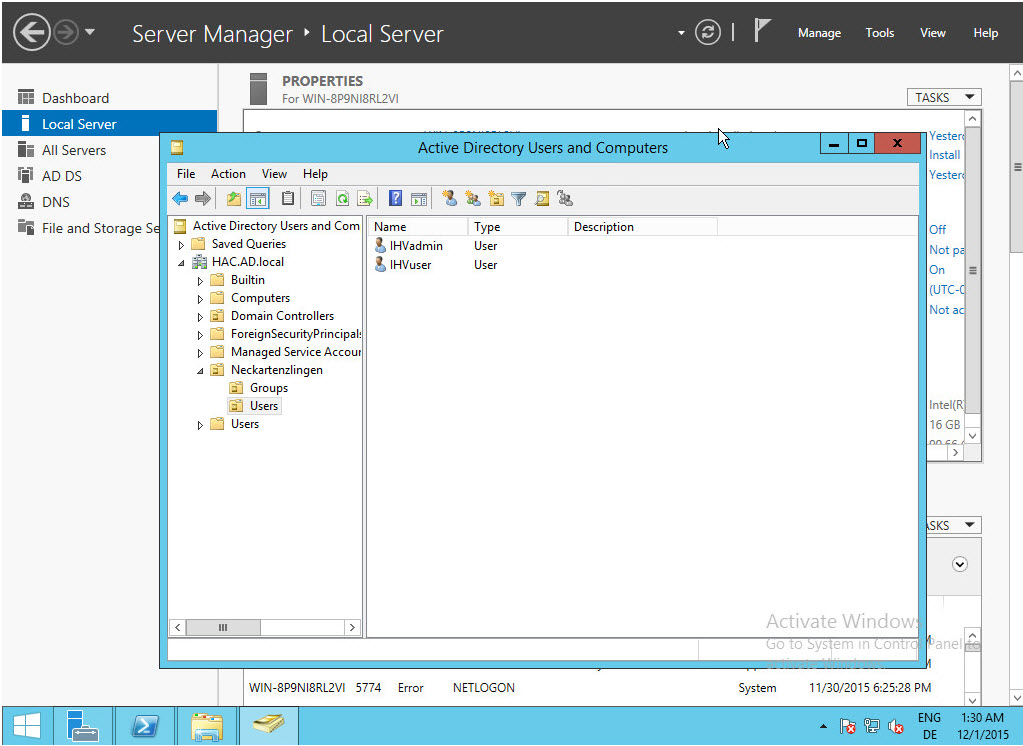
In your Server Manager got to Tools - Active Directory Users and Computers and create the following structure:
HAC.AD.local
-OU=Neckartenzlingen
--OU=Groups
---CN=admin
---CN=user
--OU=Users
---CN=IHVadmin
---CN=IHVuser
The IHVadmin user is member of group admin, while the IHVuser is member of group user.
LDAP Browser
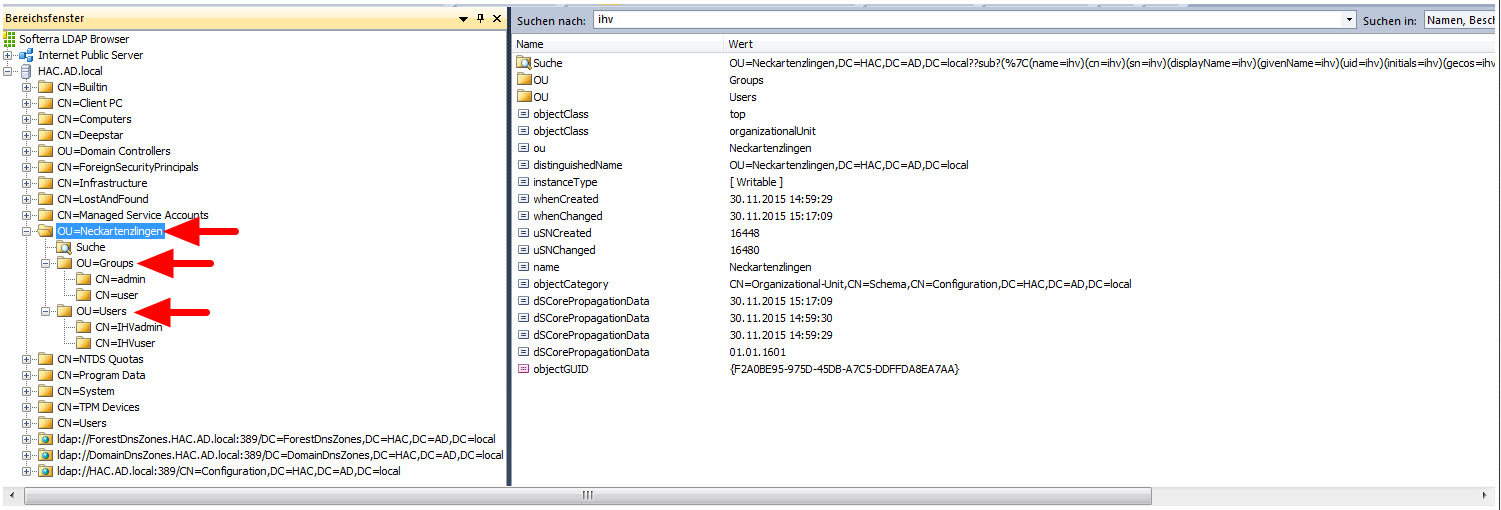
Use a LDAP Browser like Softerra (http://www.ldapadministrator.com/softerra-ldap-browser.htm) or JX Explorer (http://jxplorer.org/)
to verify the LDAP server structure.
LDAP Server Configuration
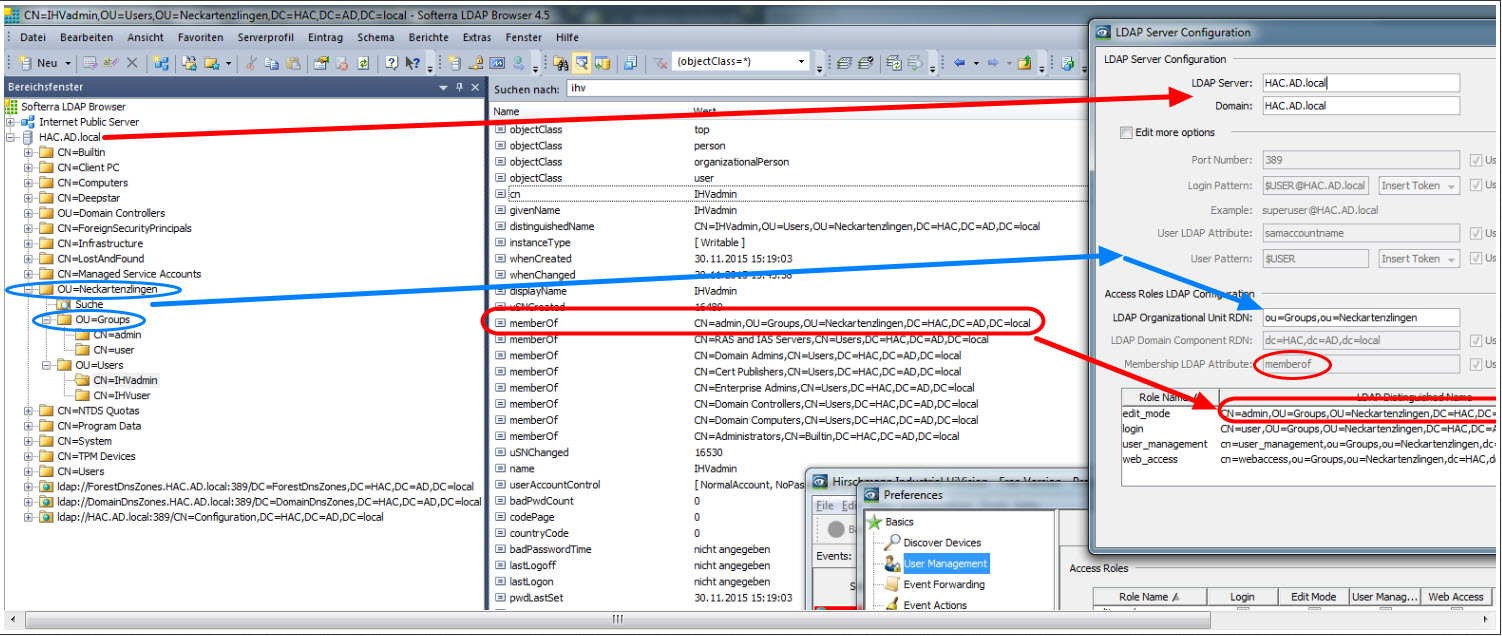
Use a LDAP Browser like Softerra (http://www.ldapadministrator.com/softerra-ldap-browser.htm) or JX Explorer (http://jxplorer.org/)
to verify the LDAP server structure.
In the picture you can see how the organizational structure in LDAP is mapped to the LDAP Server Configuration dialog of Industrial HiVision.
Policy order
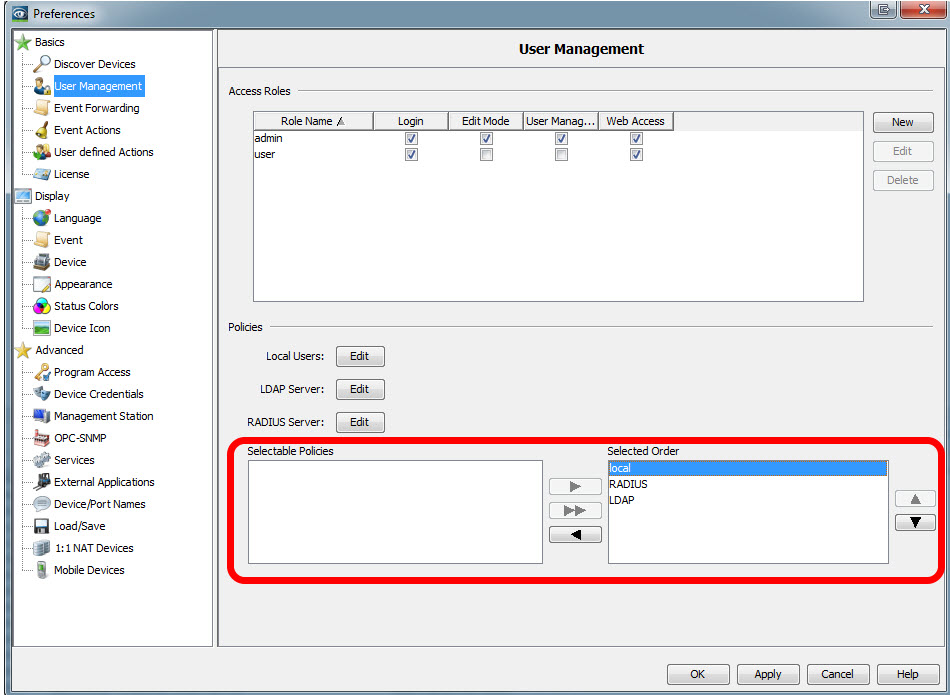
First pick your choice from the selectable policies and move them with the arrows to the Selected Order.
Change the order by highlighting one entry and move up or down using the arrow buttons.
Make sure that local authentication comes first
Test before activate
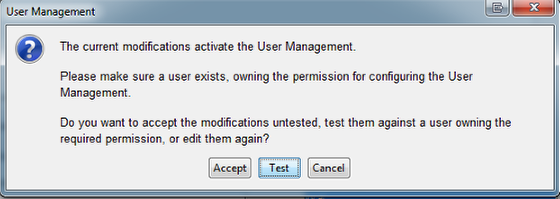
Before activating the User Management the pop-up window offers the possibility to test your current user configuration. These 2 error messages can appear:
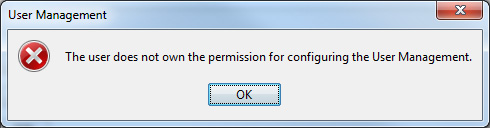
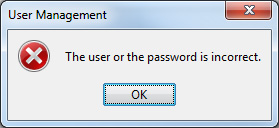
Login Window
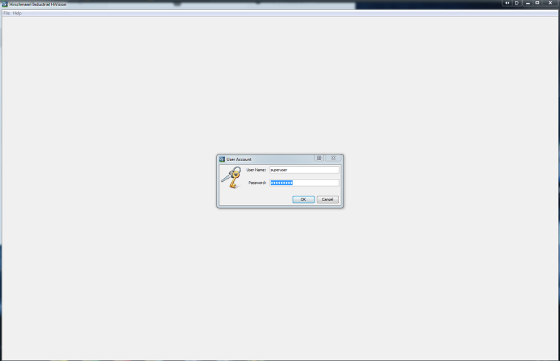
After activating the User Managment you need to login each time you start IHV.
If you have followed this guide you can now login with local users as well as LDAP users.


 Deutsch
Deutsch