This lesson explains how to setup a virtual machine for the GateManager in Virtual Box
Download VM Template for Gatemanager
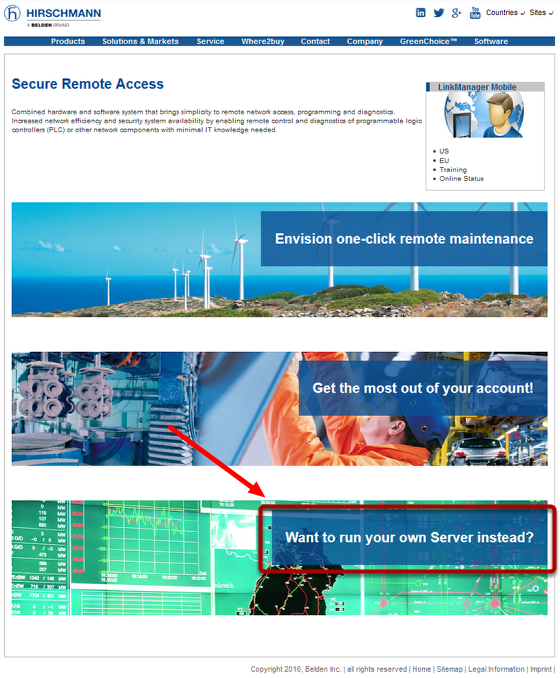
Navigate to the URL *https://www.sra.hirschmann.com/*
Click on the text "Want to run your own Server instead"
Download Administrator Package
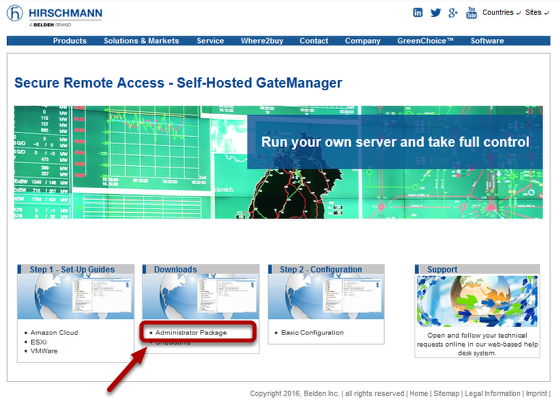
Download the Administrator Package
Extract ZIP File
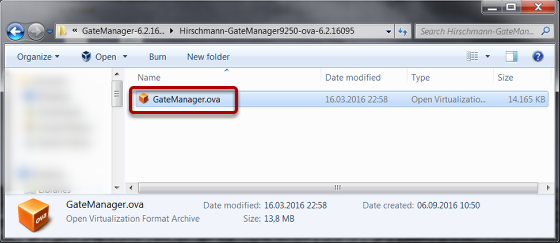
The administrator package contains several files.
The ova template is in the zip file Hirschmann-GateManager9250-ova-6.2.16095.zip
Extract the .ova file to a temporary folder
Create new VM
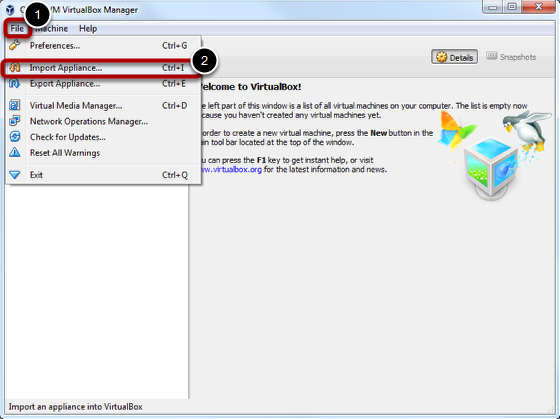
- Select menu item "File"
- Click on "Import Appliance..."
Install Virtual Box
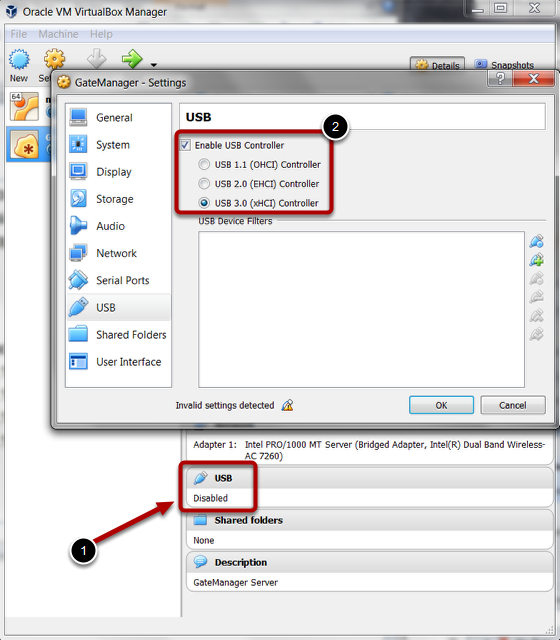
If not already installed, install VB now.
Make sure that you have the extension pack installed.
Enable USB support
1. Click on USB
2. Enable USB 3.0 support
Select Appliance to Import
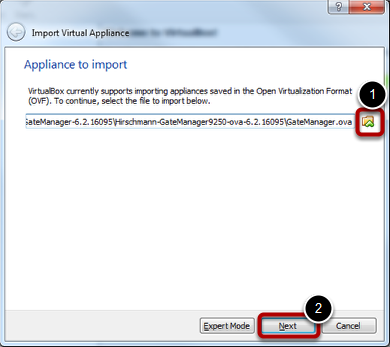
- Browse and select the file "GateManager.ova"
- Click button "Next"
Create GateManager VM: OVF Details
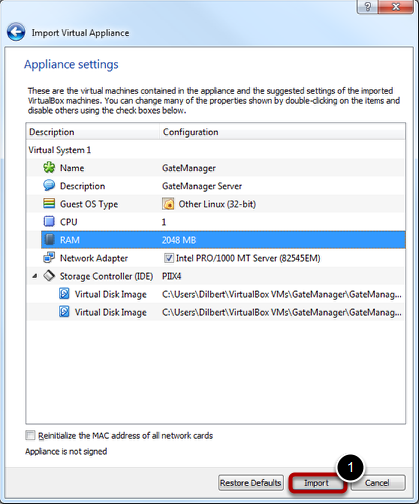
The appliance settings summary shows up
1. No changes needed, click button "Import"
Start and Initialize VM
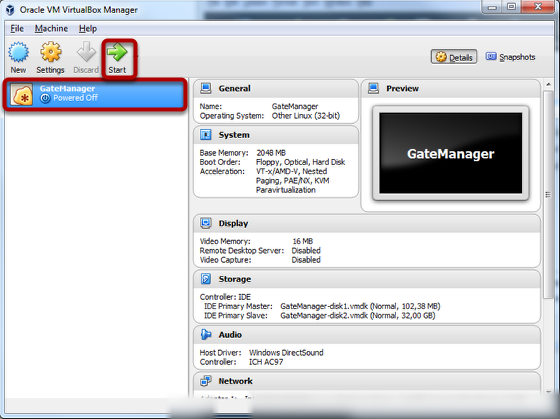
Select VM GateManager and click start
Activate Console
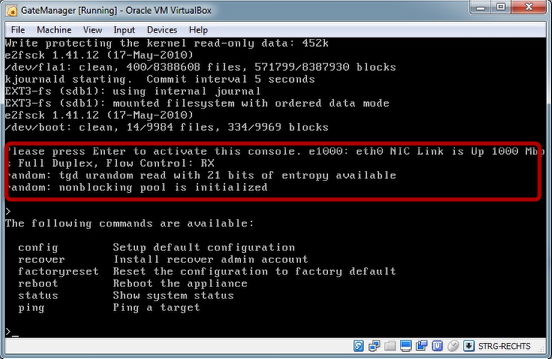
Press the return key to activate the console.
Note: Typos can't be corrected! The console uses english layout and numlock is disabled per default.
To release the cursor press the right control key.
Configure IP Settings
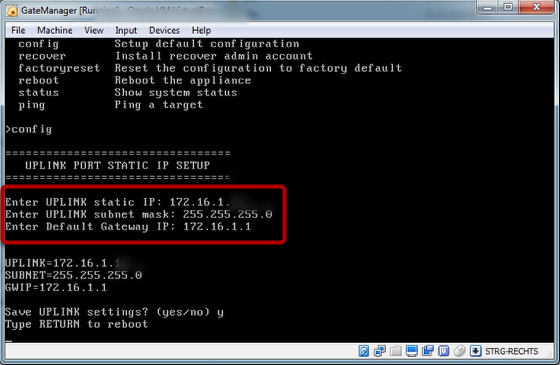
Type "config" to enter the IP parameters
Confirm settings with "y"
Reboot the VM
(Optional) Preparation: Firewall Settings

Configure the firewall to allow the following ports:
3389: Remotedesktop
5800: JVNC
5900: VNC
11444: Default Uplink (to License Portal)
55000 to 59999: Ports for appliances (e.g. Gecko, Windows Client)

