This howto describes the HTTP firmware update on Hirschmann Platform devices RS20/30/40, RSR20/30, MS20/30, PowerMICE, MACH100/1000/4000 and Octopus.
Open the web interface
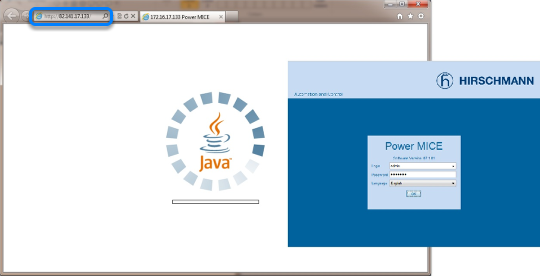
Open your web browser and type the ip address of the switch into the address field of the browser.
Confirm with ‘return’
When java has correctly started, a login screen shows up.
Login
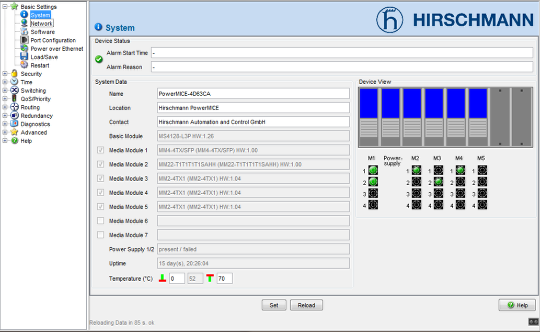
To be able to upload new firmware, you need to log in with admin rights.
The default values are:
Login: admin
Password: private
After succeful login the system overview screen is shown.
Change to the Software dialog
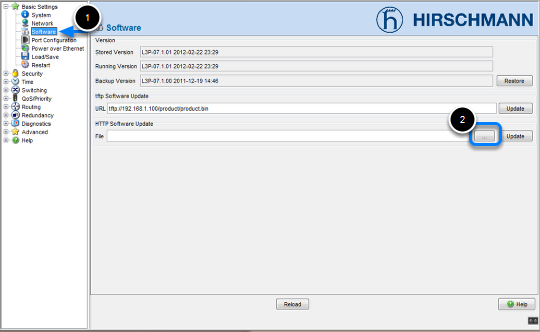
- Select "Basic Settings" -"Software" in the menu tree on the left hand.
- Click on the "..." button in the "HTTP Software Update" section.
Browse and select firmware file
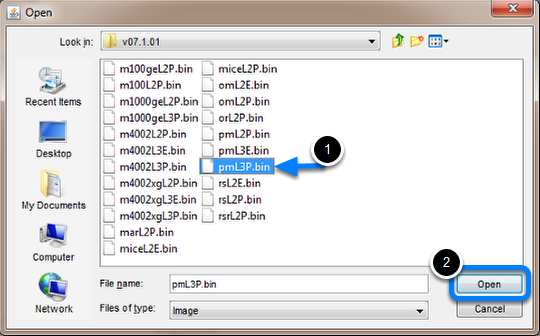
- Search and select the correct firmware file in the file selection window.
- Click "Open" to close the file selection window.
Start update
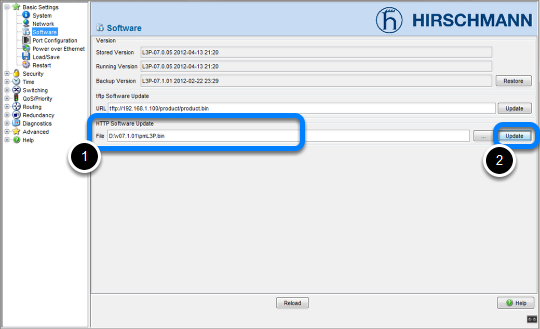
- The file path is automatically added to the File field.
- Start the update process by clicking the "Update" button.
File Transfer
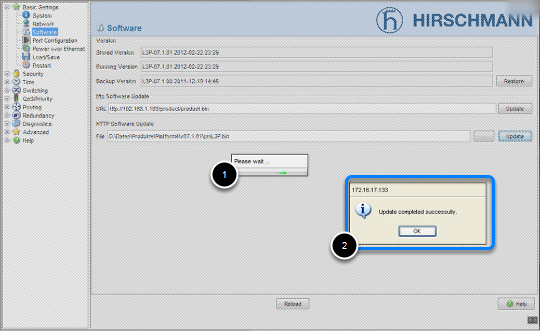
- During the file transfer, the window is greyed out, and a "Please Wait" popup message is shown.
- Wait until a "Update completed successfully" message appears.
Confirm with "OK"
Compare Software versions
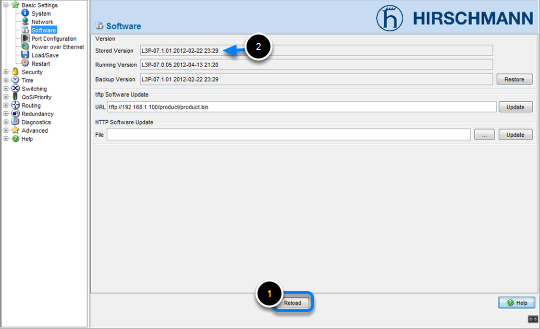
- Click "Reload" and compare the "Stored- and Running Version".
- The update firmware version is shown in the "Stored Version"
Activate the new firmware
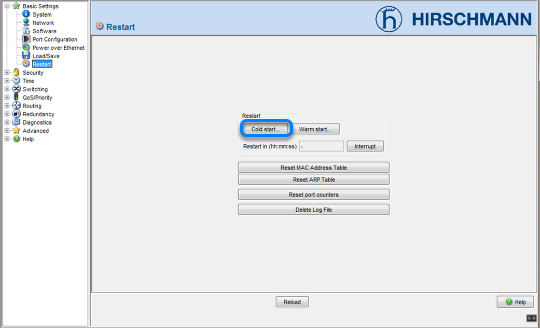
To activate the new uploaded firmware a "Cold Start" needs to be performed.
Go to "Basic Settings" -"Restart" and click on "Cold Start".
Confirm Reboot
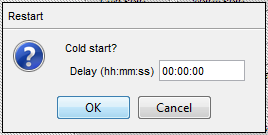
Click "OK" to reboot the device immediately.
Switch reboots
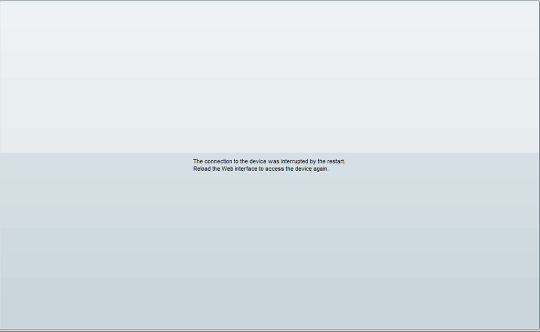
While the switch reboots the web browser session is interrupted.
Reload the web interface after the switch completely booted up.
Depending on the used hardware this can take up to 2 minutes.
Check Software versions
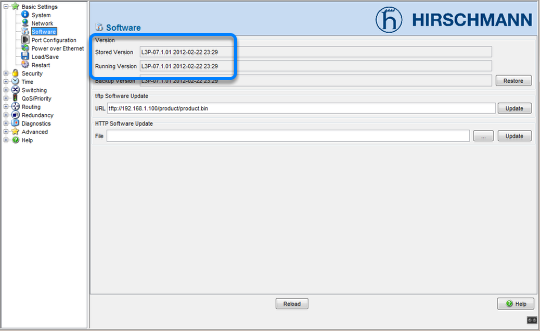
Check again the "Stored- and Running Version" in the "Software" menu.
Both should show the latest firmware version.

