This lesson describes how to configure the RADIUS Server function on an Open BAT or a WLC and set up user accounts.
You may need to refer to the following lessons for a complete working 802.1x environment (Supplicant - Authenticator - Server):
Environment without controller:
- How to configure an Open BAT as 802.1x supplicant
- How to configure an Open BAT as 802.1x authenticator
Environment with controller to manage the APs:
- How to configure an Open BAT as 802.1x supplicant
- How to create a profile on a WLC and apply it on BAT Acces points
- How to configure a Radius Profile on the WLC and include it in Logical settings
These How to are complementary and use the following settings for the radius authentication:
EAP - PEAP with MSCHAPv2 as tunnel method.
Representation
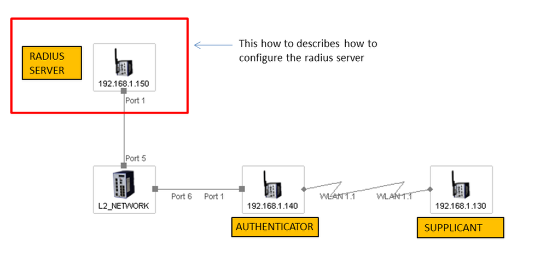
A WLC or an Open BAT can be used as RADIUS Server.
The menus on both are identical but using a BAT the manual upload of a certificate is necessary (step described in this document).
Preliminary steps
Give the BAT an IP address (in our example: 192.168.1.150)
You can refer to the lesson "How to give an Open BAT or a WLC an IP address"
Add the BAT in LANconfig
You can refer to the lesson "How to discover a BAT or a WLC in LANconfig"
Upload a certificate on the server (if you use a BAT as RADIUS server)
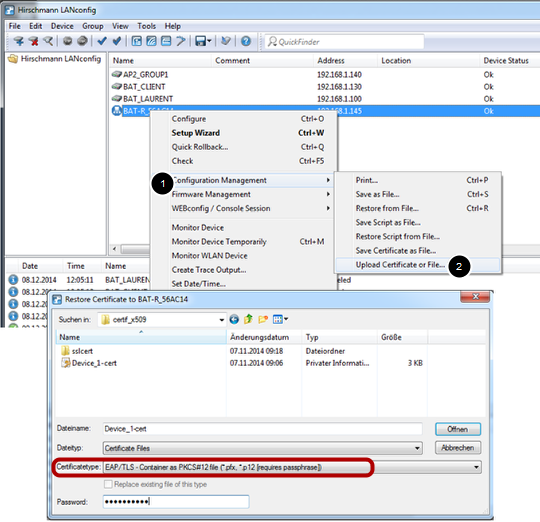
This step is not necessary if you use a controller as RADIUS Server because the controller is able to generate its own certificates.
But, if you use a BAT then you have to do it manually. You'll need a certificate (.pfx or .p12 files, these files contain a private key and its associated certificate).
You can use for testing the attached file
SSL_certificates
(password for the certificates: hirschmann)
Then from LAN config, right clic on the BAT which has to be used as RADIUS server.
Configuration Management > Upload certificate or File ...
Select the .pfx or .p12 file you want to use and Select "EAP/TLS - Container as PKCS#12 file" as certificate type (it's usually protected by a password)
> Open
The file is uploaded on the BAT
Device status must be "OK" after the upload
General settings
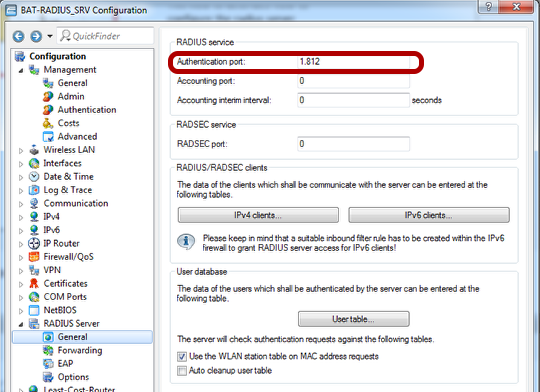
Configuration > RADIUS Server > General
Configure the authentication port: 1812
Configure the RADIUS clients list (Authenticators IP address and shared secret)
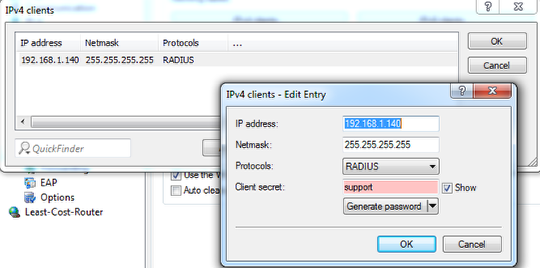
From the "General" dialog, select IPv4 clients
Create a new entry.
The new entry can be a single device (in our example it's only the device 192.168.1.140) but it could be a range of devices (the range is defined by the Netmask)
The shared secret will also be configured on the authenticator ( refer to the lesson "How to configure an Open BAT as 802.1x authenticator")
> OK
Set up User accounts
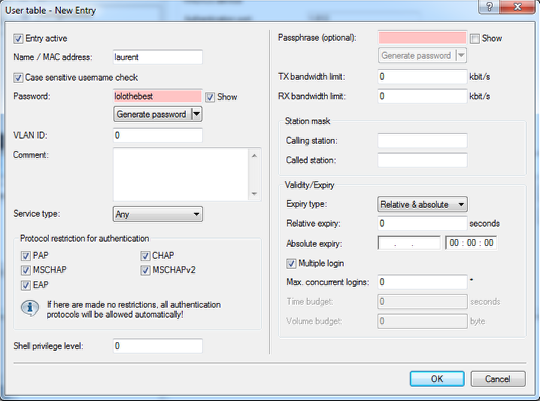
From the "General" dialog, select "User table"
Create a new entry for each user.
In our case we use just one user: laurent
To enter the name of the user and a password (in our case: lolothebest) is enough
The name and the password will be used by the supplicant ( refer to the lesson "How to configure an Open BAT as 802.1x supplicant")
> OK
After loading the configuration, your device is erady to be used as RADIUS server
Check the status of the NAS (Network Access Server or Authenticator)
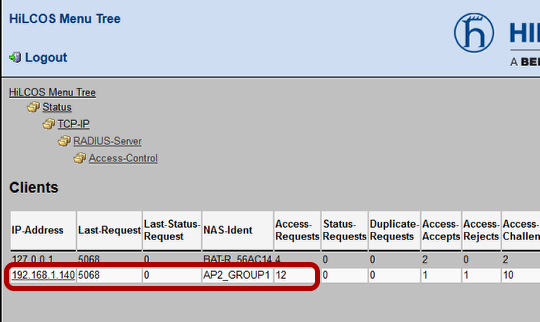
You can check it via the web interface
HiLCOS Menu Tree > Status > TCP-IP > RADIUS-Server > Access-Control
Check the authentication of clients
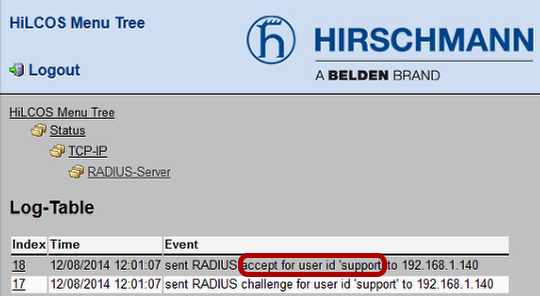
You can see the result of the authentication tries in the Log-Table available via the Web interface under
HiLCOS Menu Tree > Status > TCP-IP > RADIUS-Server > Log-Table.
More information can be available if if we use RADIUS Accounting (not described in this How-to).


 Deutsch
Deutsch