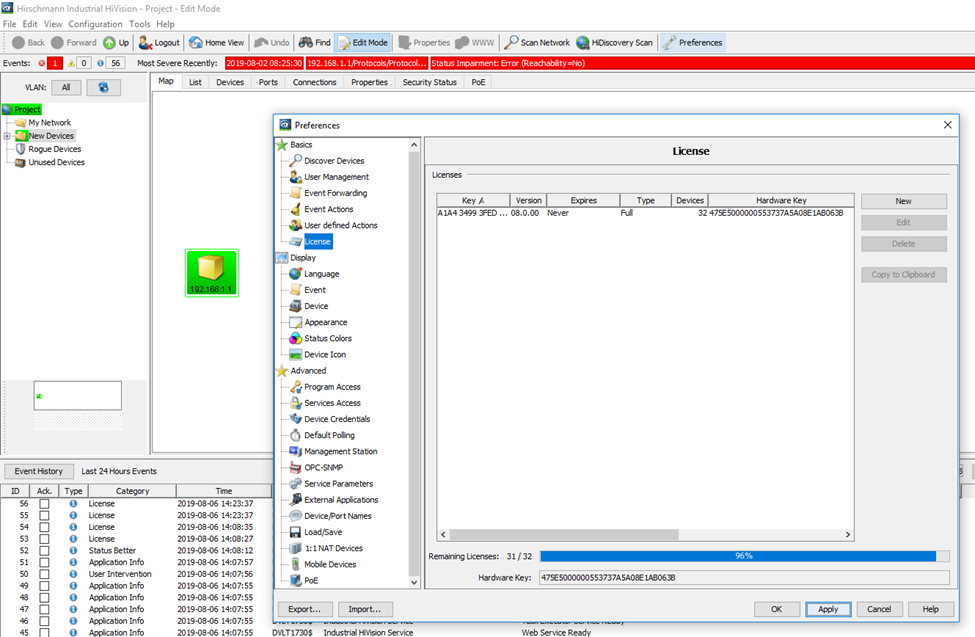This guide is designed to step through the registration process for the FULL license key, the AMP license key, and for changing the hardware key. Before using this guide HiVision should be installed. If upgrading to a new version using an AMP license, both the AMP and FULL versions must be installed into the new version.
Full/Upgrade/AMP Registration
Go to www.hivision.de/license/
Login or create a new login account for the Industrial HiVision license site.
Register for an account and sign in simply or sign in if you have an existing account
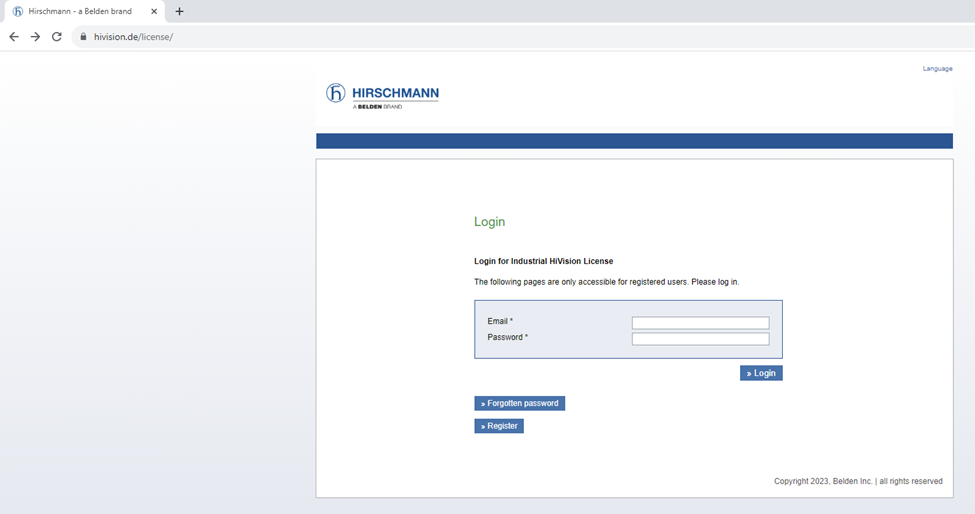
Once logged in, select "Request License key"
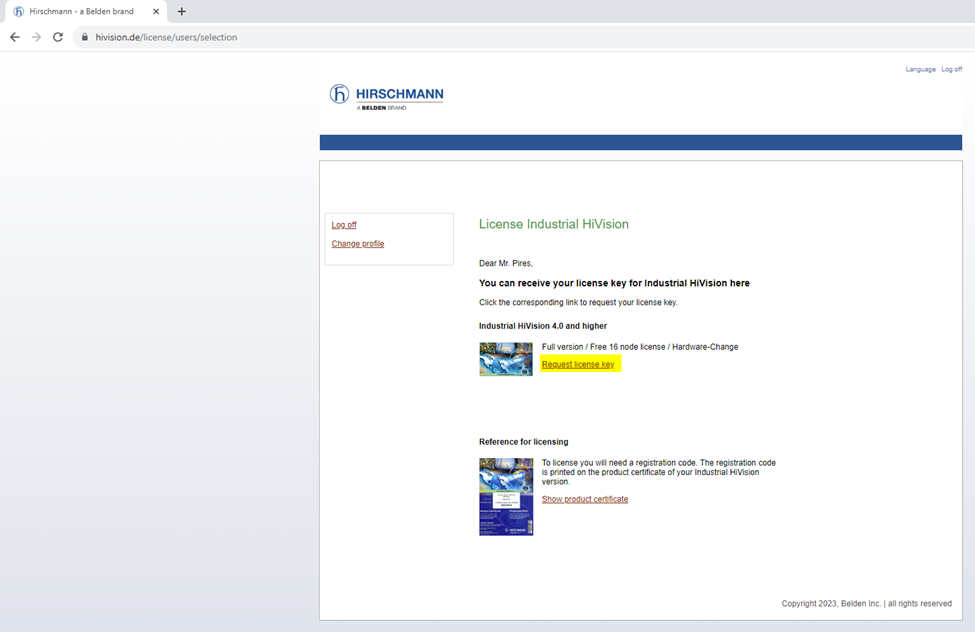
Open your Industrial Hivision installation and navigate to "Preferences/License" menu, highlight the Hardware key shown at the bottom of the page and hit Ctrl+C
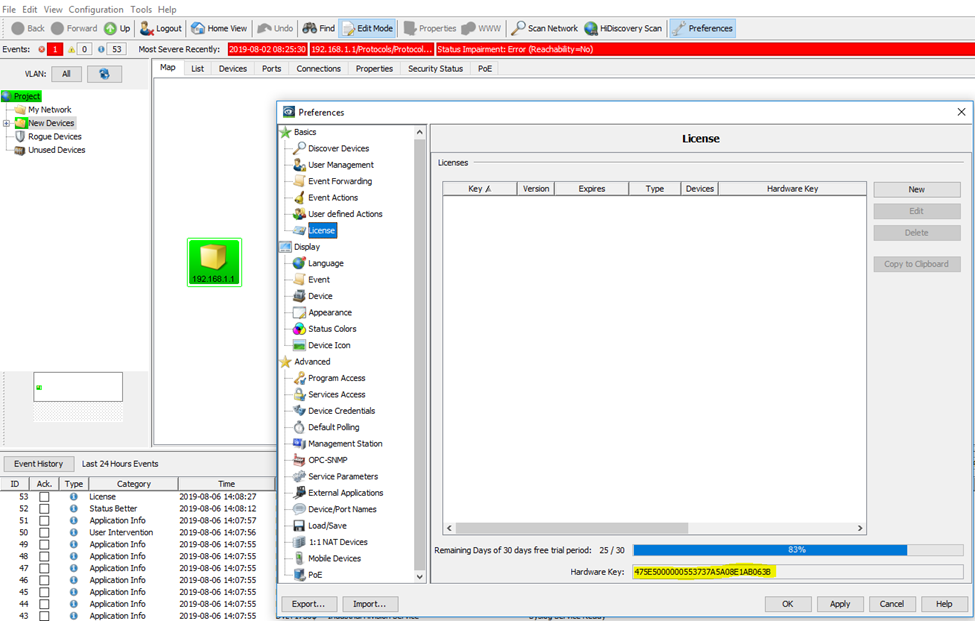
Back to the www.hivision.de/license/ website, choose "Create permanent license" from the drop-down and enter info in the required fields (Ctrl+V to paste Hardware Key), enter the registration code you received with your order, then click next.
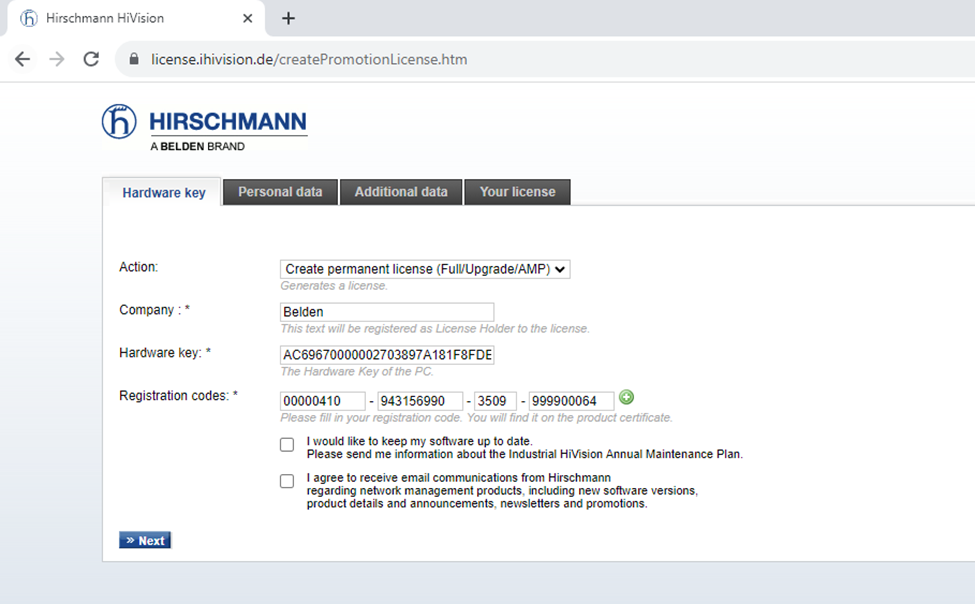
Verify Personal Data and click next
Enter computer and network information and click next.
Highlight the full license and hit Ctrl+C then click "Finalize
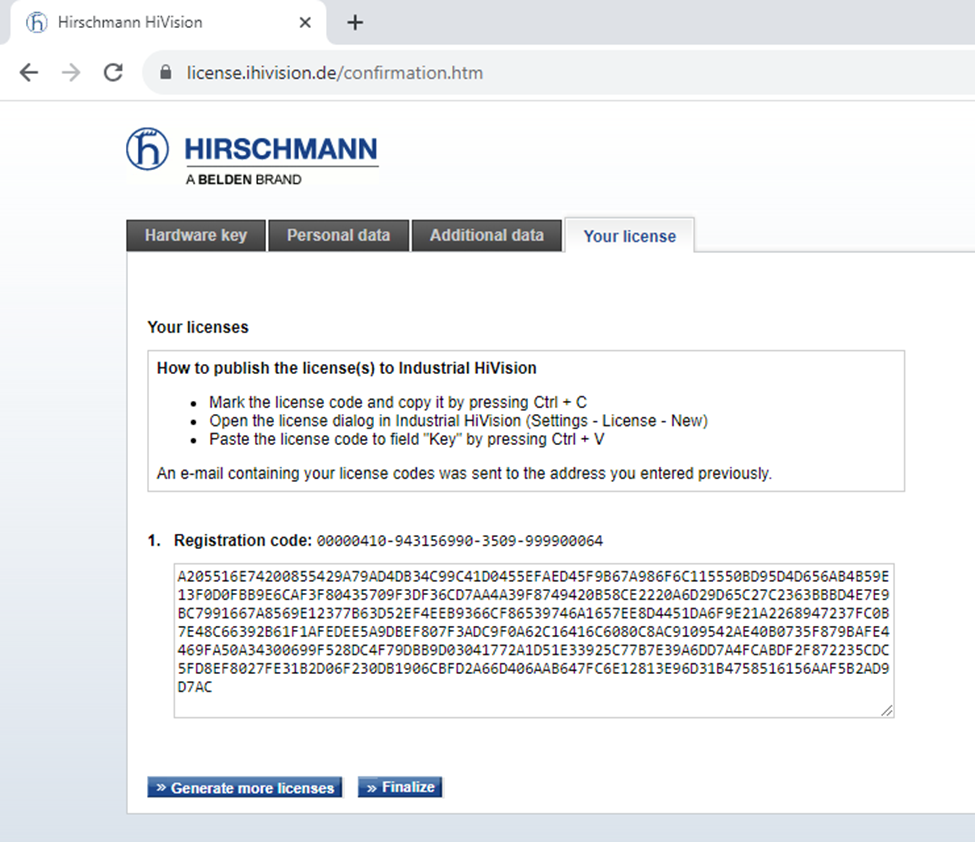
Back to your installed Industrial Hivision installation, go to "Preferences/License" menu, click "New" button and Paste the License in the box (Ctrl+V) then click OK
Click to "Apply" the license and the registration is complete
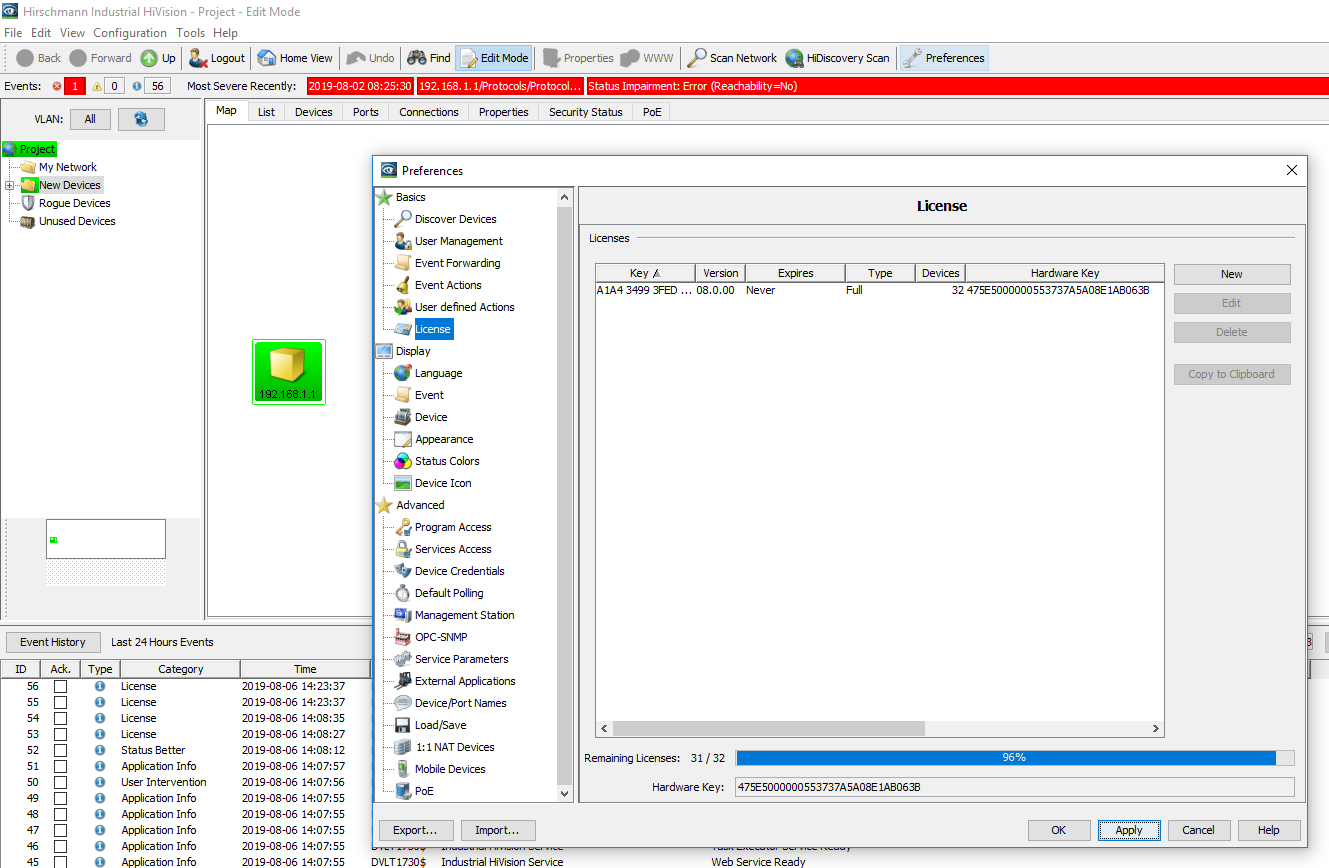
Hardware Change
Go to www.hivision.de/license/
Sign into your account to proceed.

Once logged in select request license key
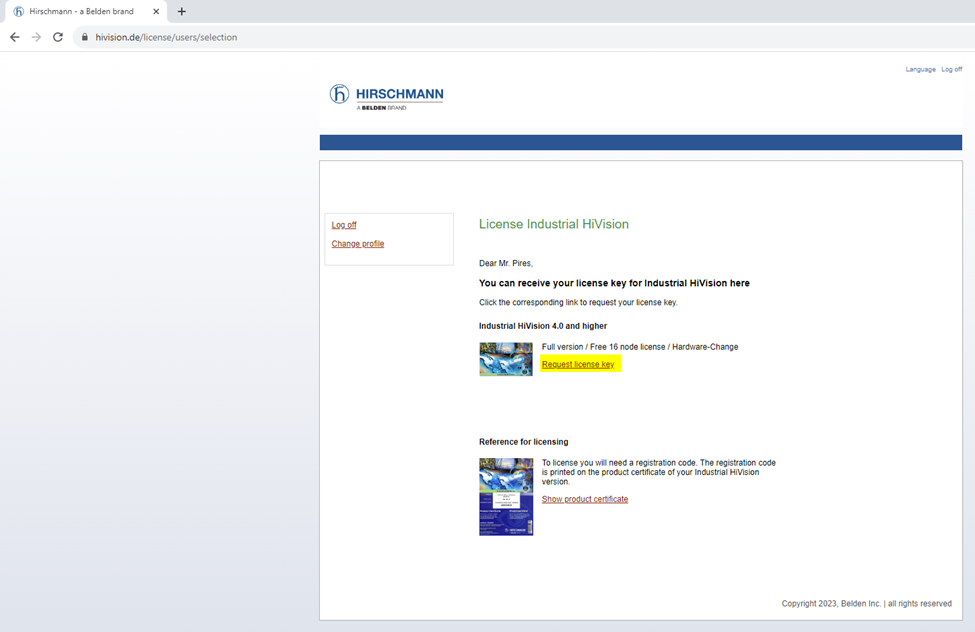
Select "Hardware change" from the drop-down menu and enter the hardware key from the old PC then click next.
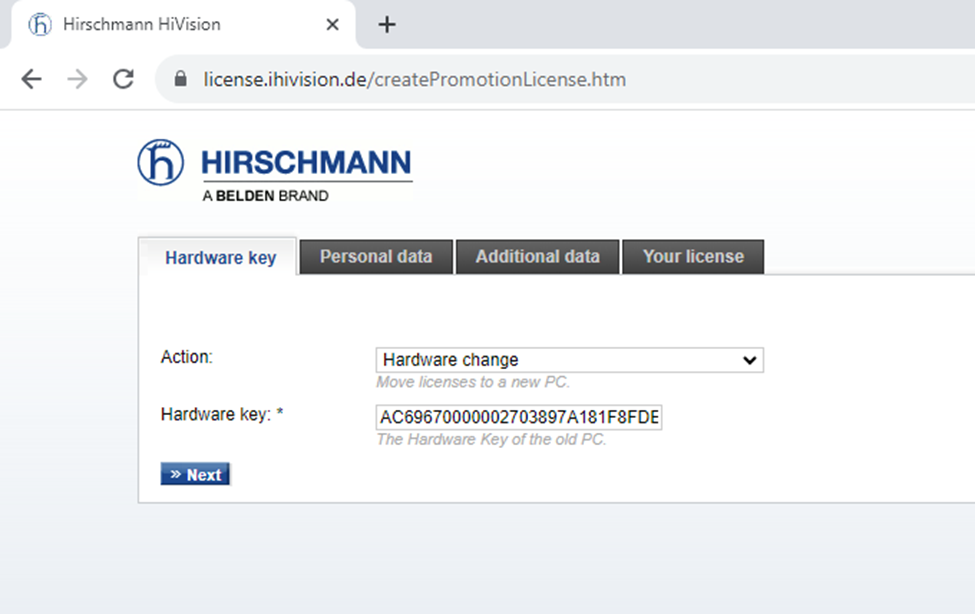
Enter the Hardware key from the new Industrial Hivision installation and (if available) select the desired registration codes that will need to transfer to the new HiVision PC. Then click next.
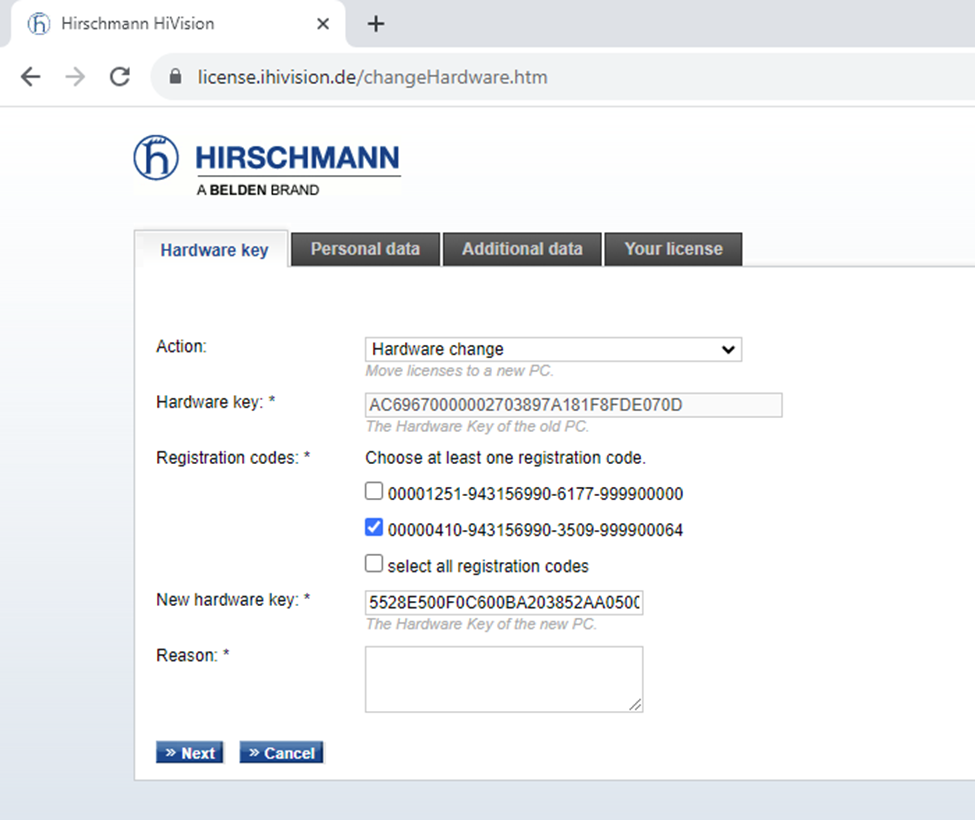
Verify personal info and click next
Enter info for new computer and click next
Highlight the full license and hit Ctrl+C then click "Finalize"
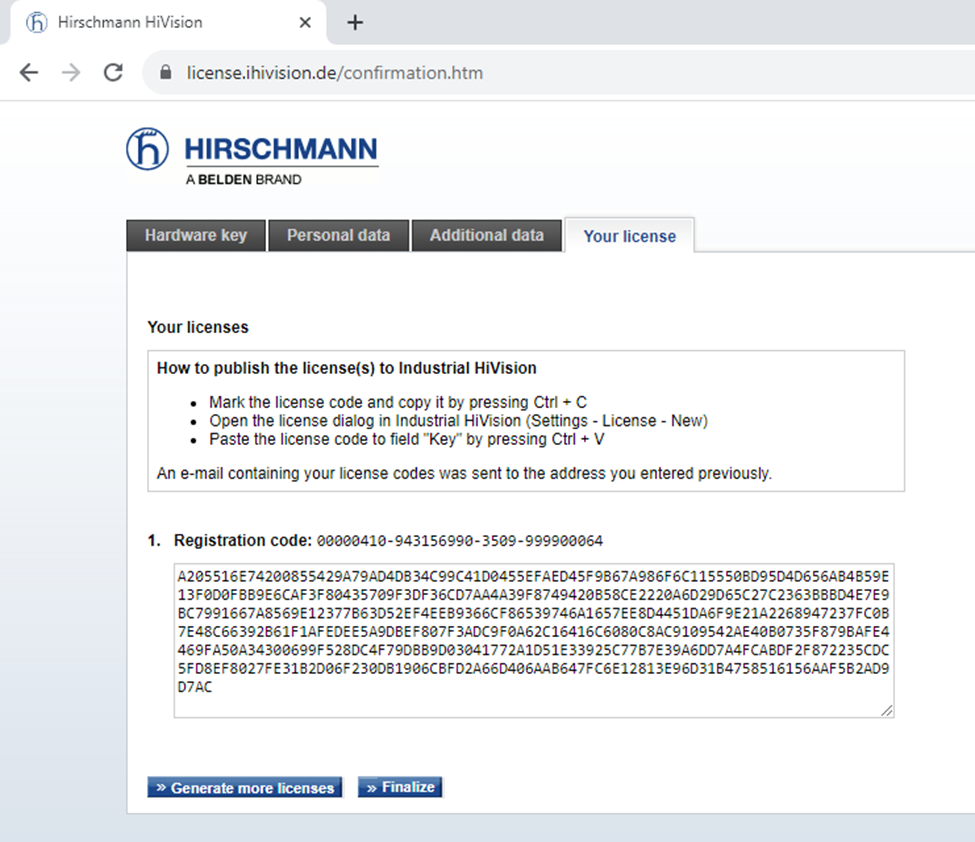
Back to your installed Industrial Hivision installation, go to "Preferences/License" menu, click "New" button and Paste the License in the box (Ctrl+V) then click OK.
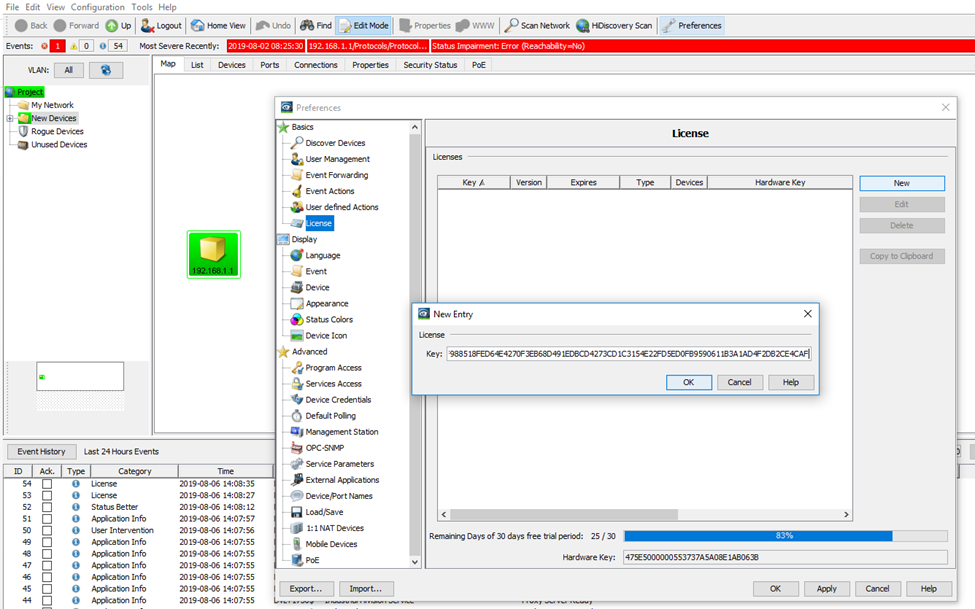
Click to "Apply" the license and the registration is complete