This lesson describes the different way to add a device into LANconfig.
This is a preliminary step before to be able to start a configuration using LANconfig
If you want to add a specific device (you know the IP or it's connected on a specific COM port)
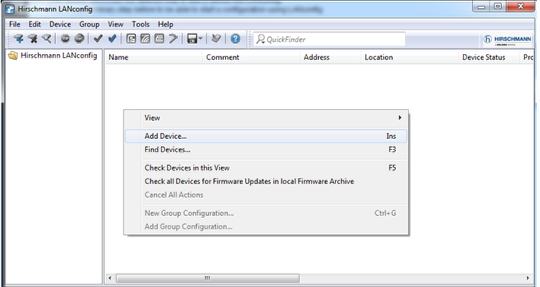

Select:
File > Add device
or right clic in the main Window and select ""Add device"" (see screenshot)
New device dialog
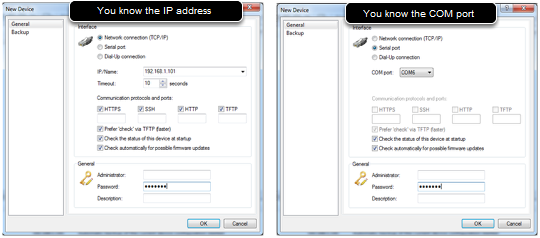

We wil see here 2 options.
Either you know the IP address. In this case select the option ""Network connection (TCP/IP).
(to use this option you must be able to join the device per IP, try a ping before if not sure)
Enter the IP address and password and select OK
Or your have a serial connection to the device. In this case select the option ""Serial Port""
Enter the COM port and password and select OK
If you use a USB to serial converter, this option may not work (different behaviours observed with different converters)
If you want to perform a scan
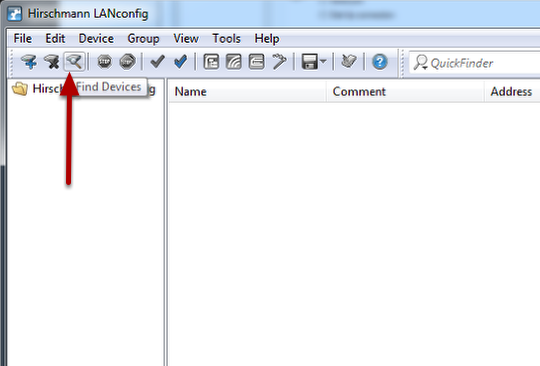

Select
File > Find Devices
or use the ""Find Device"" button (see screenshot)
Find device dialog
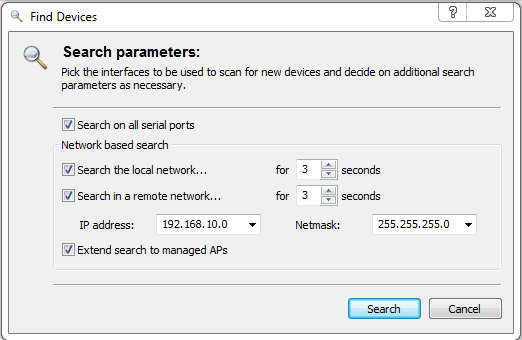

Here you have several options:
- Search on serial ports : With this option the device(s) connected to your serial ports will be scanned. It can be useful if you ignore the COM number of your serial connection.
If you use a USB to serial converter, this option may not work (different behaviours observed with different converters)
- Search the local network : LANconfig will search devices connected to the local network (L2 network or broadcast domain).
If you have several network interface connected to several L2 networks. A scann will be performed in each of them.
This option is particulary interesting because LANconfig will detect any BAT or WLC present in the local network even if the device doesn't have any IP address or if the device has an IP address belonging to another IP range than your network interface.
This option is very often used to discover a device for the first time.
If a device with factory settings is discovered then at the next step, a Wizard will automatically be launched to give this device few basic settings (name, password, IP address ....). Refer to the lesson ""How to give aN open BAT or a WLC an IP address"" if you want to know more about that.
- Search in a remote network: LAN config will search device in a remote network (behind a router)
Devices in a remote network need to have an IP address and a gateway. You must be able to reach this remote network per IP.
- Extend search to managed APs: Managed AP are devices which are supposed to be managed by a controller. That's why it's possible to exclude them from the scann.
BUT, take care that ""managed AP"" is also the factory setting of the Open BAT so don't forget to select it if you don't have any controller. You may miss them.
> Search
Result of the scan

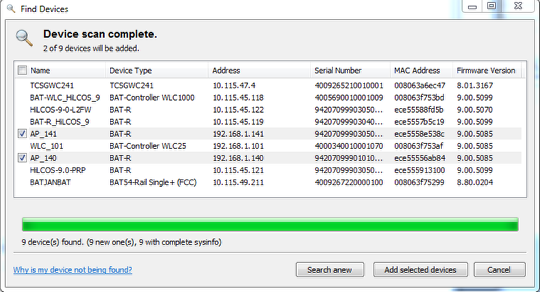
From the scann result. Unselect the devices you don't want to add in LANconfig and press ""Add selected devices""
Your devices are ready to be configured
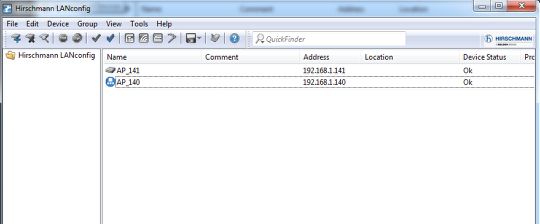

If a device with no IP address was discovered and added in LANconfig then a Wizard will automatically start to give this device several basic settings (More details in lesson ""How to give an Open BAT or a WLC an IP address"")

