This howto describes the software update using a ACA21 USB stick on platform devices RS20/30/40, RSR20/30, MS20/30, PowerMICE, MACH100/1000/4000 and Octopus (with ACA21-M12) via System Monitor 1.
Preparation
This update method requires an ACA21 or any other compatible USB-stick and a terminal cable for serial access to the device.
1. Copy the desired firmware file (.bin) to the root directory of the USB stick. If placed in subfolders, the switch won't recognize it.
2. Plug the USB-stick into the switch you want to update
Serial connection
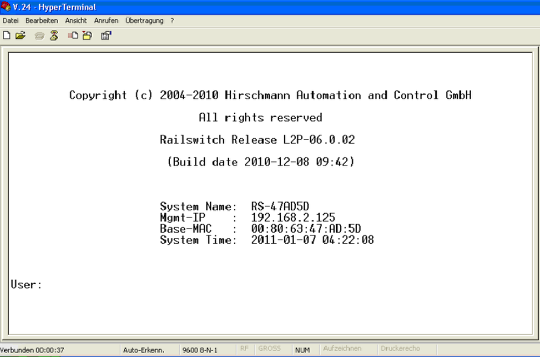
Establish a serial connection to the switch using the terminal cable and a terminal application like HyperTerminal, Tera Term or similar.
Press return to connect to the switch, the CLI login screen will be shown.
Reboot the device and enter SysMon1
Reboot the device and follow the serial output.
Press "1" as soon as the message "Press <1> to enter System Monitor 1 ........" is shown.
System Monitor - Main Menu
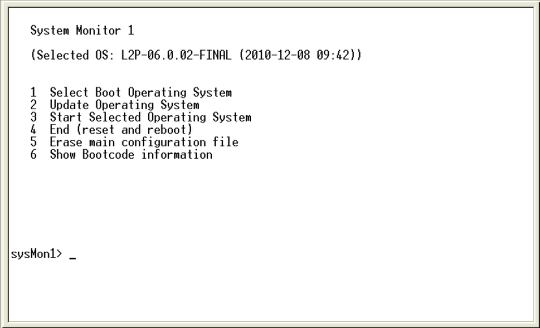
Select option 2 "Update Operating System"
System Monitor - Update Operating System
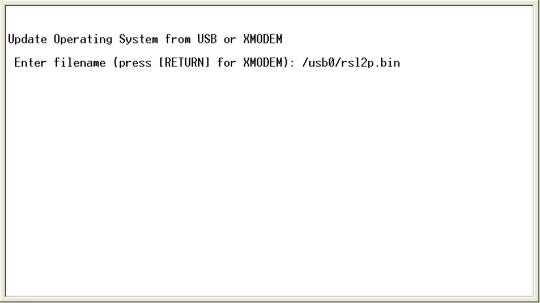
Complete the path to the firmware file.
The syntax is /usb0/<firmware file name.bin>
For example /usb0/rsL2P.bin
Confirm 2 times by pressing "return"
The firmware will be uploaded, checked for errors, written to the flash and checked again.
System Monitor - Image uploaded
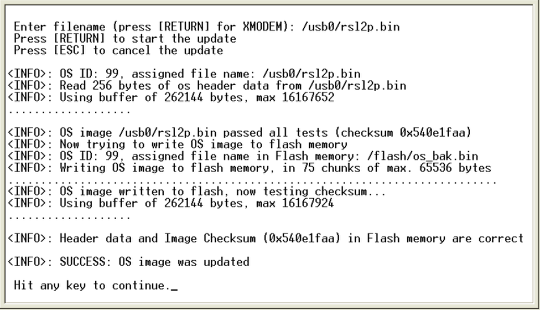
After the message "<INFO>: SUCCESS: OS image was updated" is shown, press any key to return to the main menu.
Reboot device
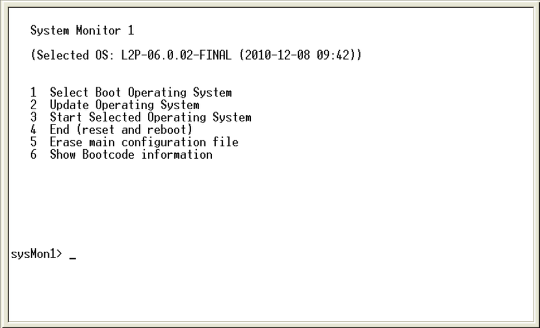
Select option 4 "End (reset and reboot)" to reboot the device and activate the new firmware.
Wait for the login screen and check the current firmware version.
The update process is completed, you can remove the USB-stick and serial cable.

