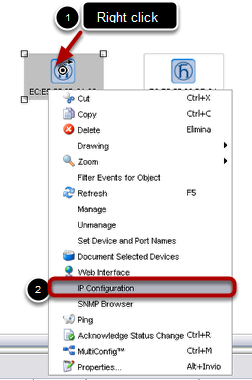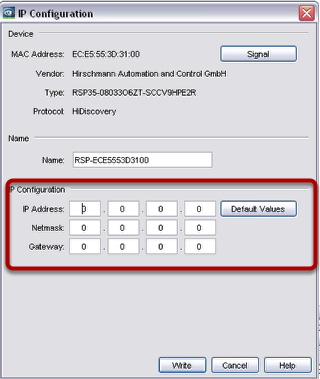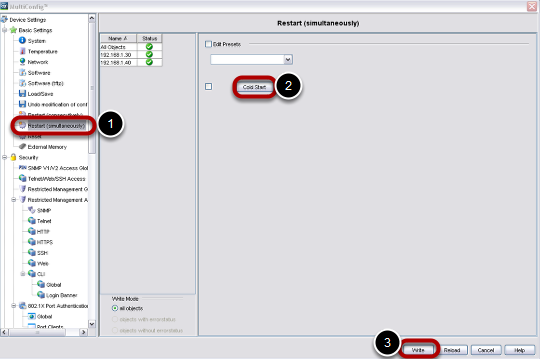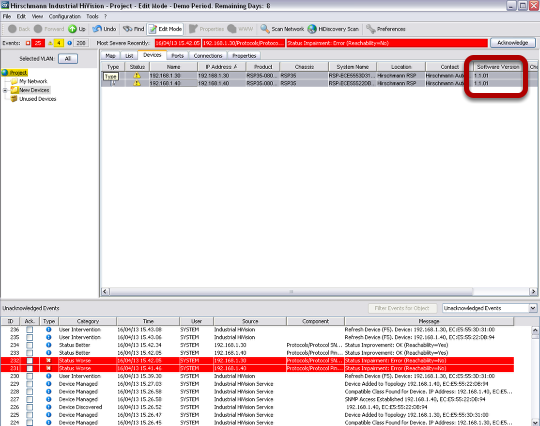The goal of this procedure is to update the firmware of several switches using Industrial HiVision and Multiconfig.
Prerequisites
- Power up all the switches and connect them together creating a bus topology.
- Download and install Industrial HiVision (IHV) on a pc. IHV can be downloaded here: http://hivision.de/English/download/index.phtml. The program has full functionalities for a limited period of 30 days.
- The firmware you want to installed has been stored on your pc.
Set up preferences
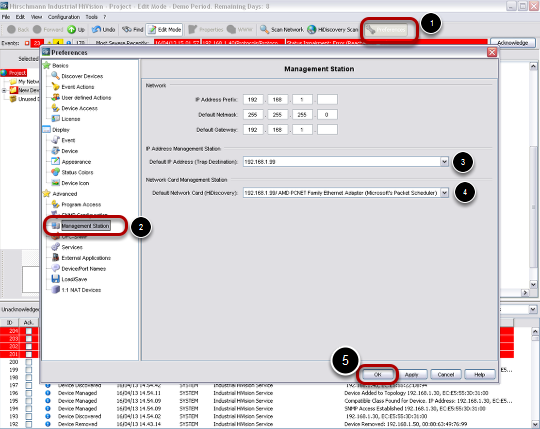
- Connect the pc with IHV to one of the switches of the network.
- Launch IHV.
- Go to 'Preferences', 'Management Station' and check that in 'Default IP Address' and 'Default Network Card' is selected the right network card of your pc. Click ok.
Discover the switches of your network
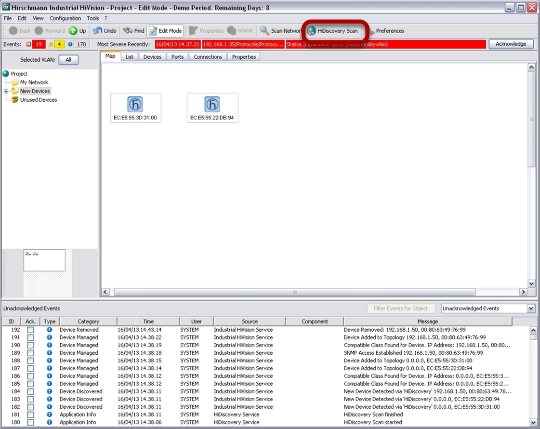
Click 'HiDiscovery Scan'. The system will look for Hirschmann switches. In the example, 2 new switches had been discovered.
Type IP and subnet mask according to your network addressing plan.
Optional
If you want to create the network topology, right click in an empty space and select auto topology.
Select all the switches you want to update
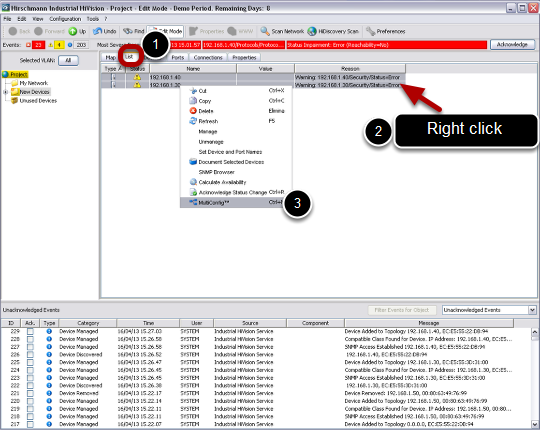
Click on 'List' tab, select all the switches you want to update, then right click, Multiconfig
Use Multiconfig
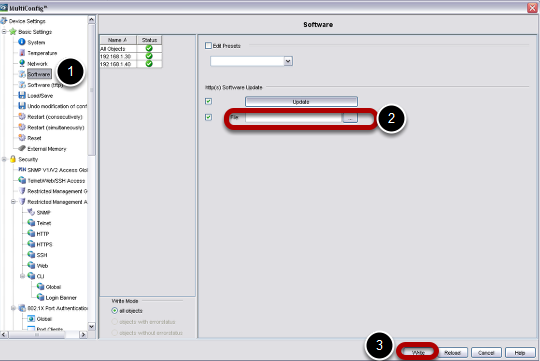
Go to 'Basic Settings', select 'Software'.
In 'File', please specify the path in which you stored the firmware to use.
Click 'Write'
Multiconfig operation completed
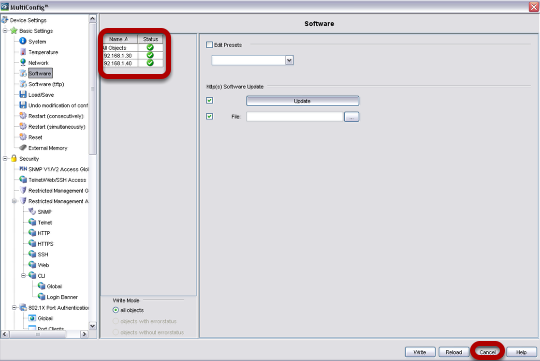
When Multiconfig completes the operations, you can see a green sign. To close this window, click 'Cancel'