General information
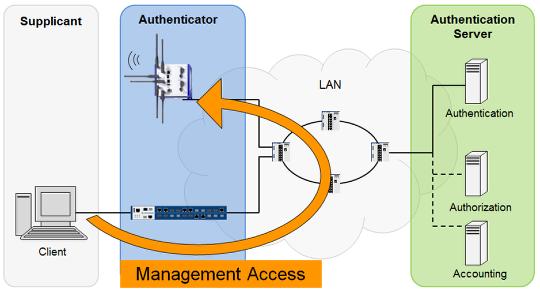
BAT uses so named ""Privilege Levels"" to define different access rights of a user to the agent. Those levels are defined as:
1: User, read-only
3: User, write-only
5: Admin, read only, no trace rights
7: Admin, read and write, no trace rights
9: Admin, read-only
11: Admin, read and write
15: Supervisor
All other values are mapped to ""no access"".
Additional to the ""Privilege Levels"" you can define so named ""Functional Rights"". A functional right could be e.g. the right to use a specific wizard within WEB-interface.
Open LANconfig configuration dialog
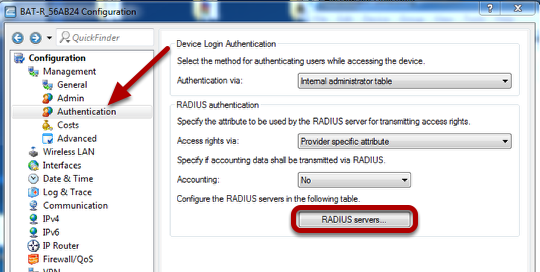
- Open LANconfig dialog
- Click on ""Configuration - Management - Authentication"" in the left hand menu
- Click on ""RADIUS servers..."" to configure the Radius servers.
Configure Radius Servers
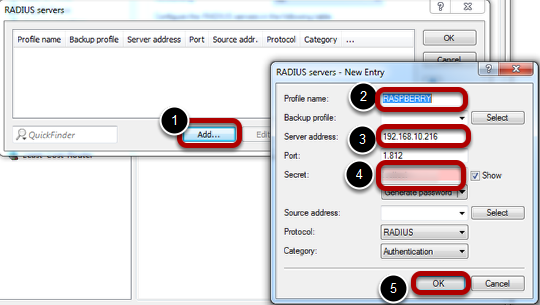
- Press ""Add..."" to open the Radius Servers dialog.
- Enter Profile name
- Enter IP-address of your Radius server
- Enter shared secret defines on your Radius server
- Press ""OK""
Specify the Radius Attribute to be used
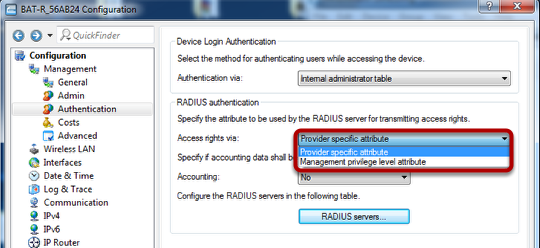
Management privilege level attribute
Use ""Management privilege level attribute"" if you don't want to assign functional access rights to any user and you don't use Radius attribute 136 for other devices in the network.
If you use ""Management privilege level attribute"", configuration of Radius server is more easy cause you then can use standard Radius attribute 136 (Management-Privilege-Level).
Here is an example of freeradius users file:
testuser Cleartext-Password := ""testpassword""
User-name == ""testuser"",
Service-Type := NAS-Prompt-User,
Service-Type := Administrative-User,
Management-Privilege-Level := ""15""
This testuser will have supervisor rights because of Management-Privilege-Level 15.
Provider specific attribute
If you use Radius attribute 136 for other devices in the network or you want to assign functional access rights to a user then choose ""Provider specific attribute"". This is the default value.
In this case you have to use two vendor-specific Radius attributes using vendor ID 2356.
Access rights ID: 11
Function rights ID: 12
For freeradius these vendor-specific attributes have to be defined in a file which has to be included in /etc/freeradius/dictionary. In the following example the file is named /etc/freeradius/dictionary.hirschmann. In this case please add the red line into /etc/freeradius/dictionary. It should then look like:
.................................
#
# The filename given here should be an absolute path.
#
$INCLUDE /usr/share/freeradius/dictionary
$INCLUDE /etc/freeradius/dictionary.hirschmann
....................................
The file /etc/freeradius/dictionaly.hirschmann file should look like:
# -*- text -*-
#
# dictionary.hirschmann
#
# originally by
# ""J.S. "" <>
#
VENDOR Hirschmann 2356
BEGIN-VENDOR Hirschmann
# Attributes
ATTRIBUTE Hirschmann-Access-Rights 11 integer
ATTRIBUTE Hirschmann-Function-Rights 12 integer
END-VENDOR Hirschmann
An example for a users file could be:
network Cleartext-Password := ""hirschmann""
User-name == ""network"",
Hirschmann-Access-Rights := ""1"",
Hirschmann-Function-rights := ""67"",
This is how the values for ""Hirschmann-Functional-Rights"" can be calculated:
- Open the console of the BAT.
- Change to the directory Setup > Config > Admins.
- The command set? shows you the current mapping of the function rights to the corresponding hexadecimal code (e.g. Device-Search (0x80)).
- To combine function rights, you add their hex values together.
- Convert the hexadecimal value to a decimal number.
- By using this decimal value in the function rights ID, you can transfer the corresponding rights.
In above example the user ""network"" gets functional rights for
Basic-Wizard (0x1)
Security-Wizard (0x2)
Time-Setting (0x40)
Sum: 43 (HEX) = 67 (DEZ)

