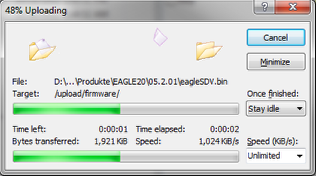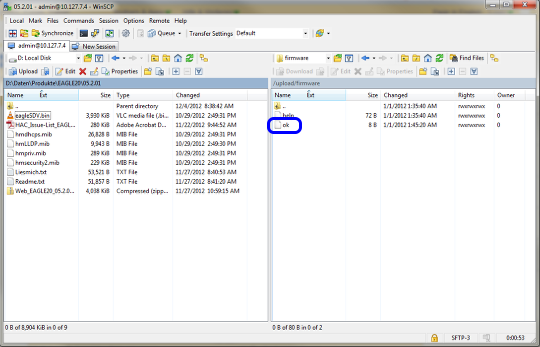This how describes the firmware update on EAGLE20 via SFTP
Prerequisites
-ssh access enabled on EAGLE
Tools needed:
-WinSCP -can be downloaded from http://winscp.net
WinSCP Login
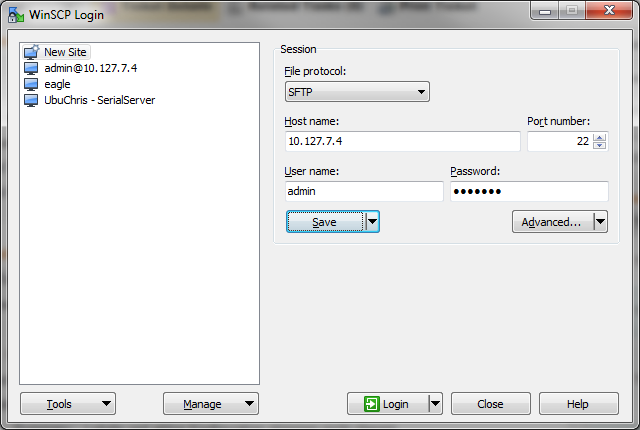
Start WinSCP and connect to the EAGLE20 with the following session details:
1. select file protocol SFTP
2. enter the IP address or host name of the EAGLE20
3. login with admin and password. If you leave it blank you will be prompted if you press Login.
4. establish the session by pressing 'Login'
Drag & Drop the firmware file
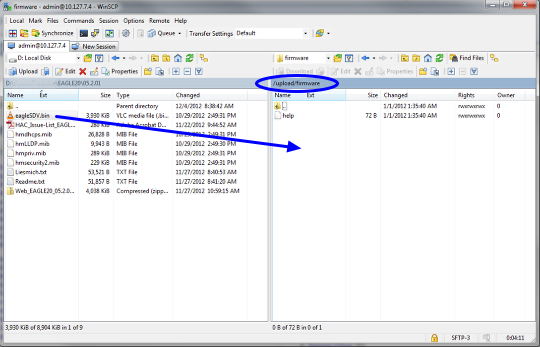
Navigate to /upload/firmware in the right window (remote site)
Drag & drop the firmware file eagleSDV.bin in the right window
Firmware Updating
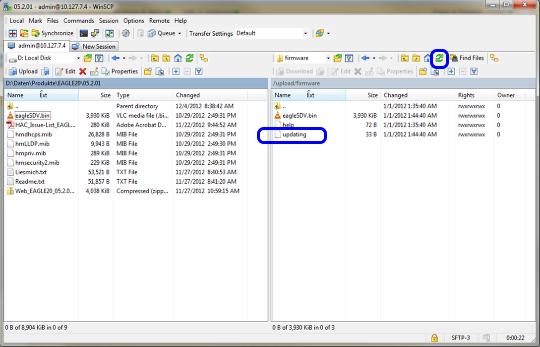
Once the file is uploaded completely the EAGLE starts updating the firmware.
If you refresh the directory listing you can see the file 'updating' as long as the update process is in progress.