Creating a profile on the WLC using the Wizard, we can select ""802.1x"" as authentication method to access a network.
Nevertheless the additionnal settings to authenticate the 802.1x clients on a radius server aren't configurable via the Wizard.
Few additionnal steps are required.
Create a profile on the WLC selecting 802.1x as authentication method
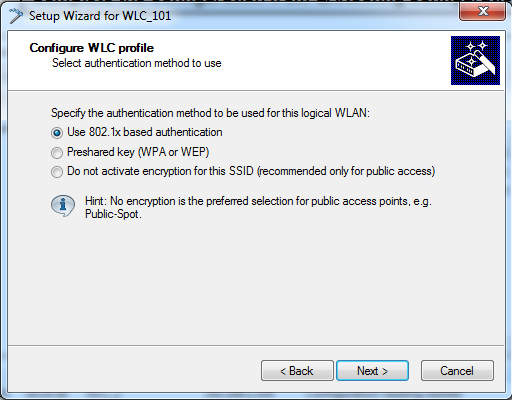

To create a profile on the WLC refer to the lesson ""How to create a profile on a WLC and apply it on BAT Access Points"".
In this lesson, Preshared Key is used as authentication method. Instead of that, when you reach the step ""authentication method"" select ""802.1x"" (see above).
Create a Radius Profile
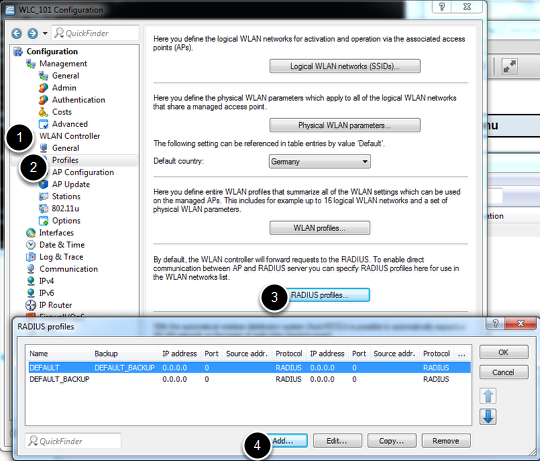

When the Wizard is finished, from LANconfig add a radius profile on the WLC.
The RADIUS profile will later be ""integrated"" into logical settings (logical settings are part of a general profile).
When this profile will be applied on AP, the AP will act as authenticators and will use the RADIUS settings defined in the RADIUS profile.
From LANconfig main Window, double clic on the WLC or right clic > Configure
A new configuration Window specific for the WLC opens.
From this window selct:
Configuration > WLAN Controller > Profiles > RADIUS profiles > Add
Enter the RADIUS Server settings
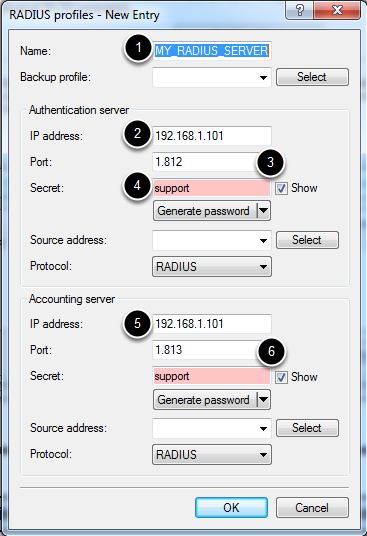

1/ Give a name to the profile. In our example ""MY_RADIUS_SERVER""
2/ Enter the IP address of the RADIUS Server. The RADIUS server can be the controller itself. In this case enter the IP address of the controller
3/ The port by default is 1812
4/ Enter here the shared secret. The shared secret is used by the authenticators to access the RADIUS server (it also has to be configured on the RADIUS server)
5/ Optionnally configure an accounting server
6/ 1813 is the port used by default
Edit the logical settings you want to apply the RADIUS profile to
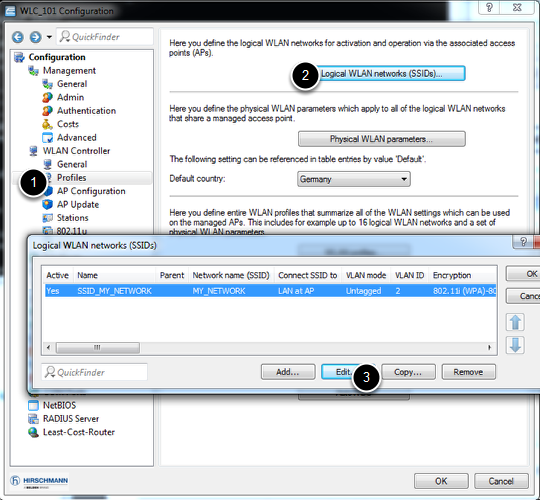

Configuration > WLAN Controller > Profiles > Logical WLAN networks (SSIDs)
Select the Logical network you want to apply the RADIUS profile to (in our example ""SSID_MY_NETWORK"")
Select Edit
Add the RADIUS Profile into the settings
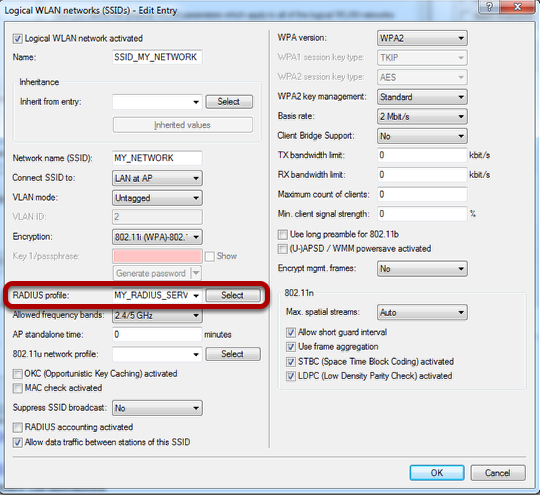

That's it.
Applying the profile into the Access Points, radius profile will be taken in account by the APs which will become autenticators for the specified RADIUS server.
NB: If the profile was already existing with another Autentication method, modification of the Encryption can be done in this Window (select 802.1x as encryption method)
Check it
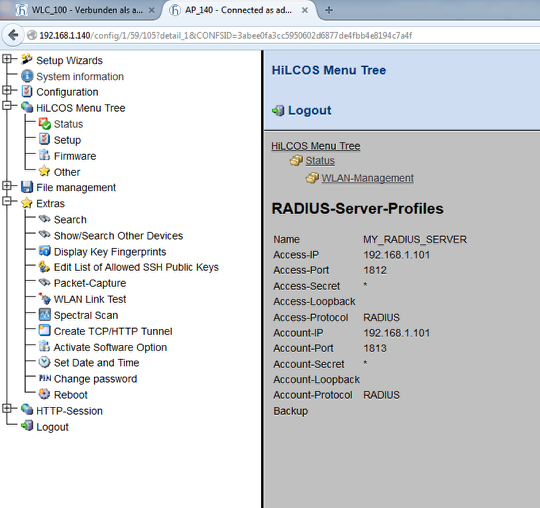

Connecting to the AP you can check via the web dialog that the RADIUS Profile is taken in account under:
HiLCOS Menu Tree > Status > WLAN Management > RADIUS-Server-Profiles

