This lesson describes how to configure an Open BAT as Access Client and define basic radio settings and logical settings.
The lesson describes only the ""basic"" of such configuration. It doesn't details all the possible options.
LANconfig is used as configuration tool.
To follow this lesson you need this tool. You can find it either on the CD delivered with each product either on the Hirschmann Website.
We'll see in this lesson how to:
- Enable a radio module
- Select the indoor/outdoor mode
- Select the country
- Define the Radio settings
- Configure an SSID
- Configure the security settings to access this SSID
In this example we'll do the following configuration:
An Client in Germany outdoor.
2 Radio modules, the first one in the 2.4 Ghz band, the second one disabled
Limitations of channels in 2.4Ghz: 1,6 and 11
SSID : RESEAU_TOTO
Security: WPA-PSK
Preliminary steps
Give the BAT an IP address
You can refer to the lesson ""How to give an Open BAT or a WLC an IP address""
Add the BAT in LANconfig
You can refer to the lesson ""How to discover a BAT or a WLC in LANconfig""
Select the BAT and open a configuration dialog
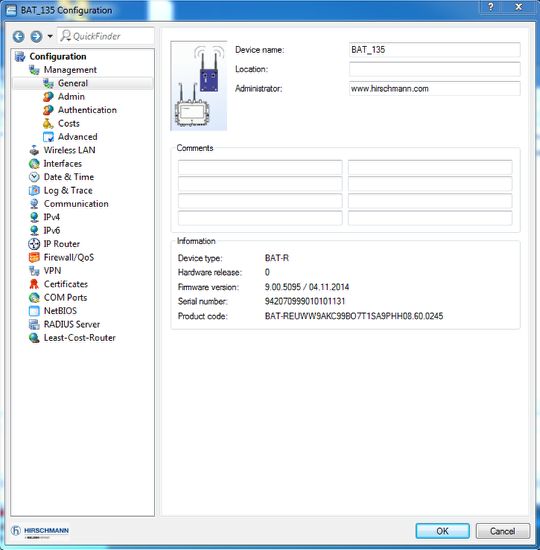
You can open the configuration dialog selecting the device > right clic > configure
Select the country and the outdoor mode
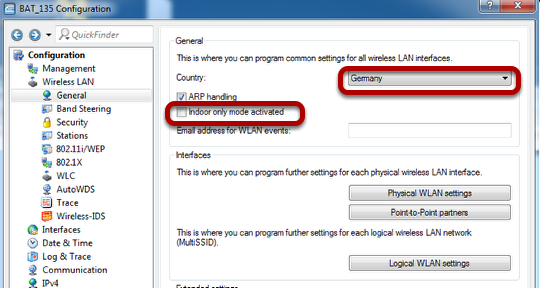
Configuration > Wireless LAN > General >
Select the country Germany
Untick ""Indoor only modeactivated""
Enable WLAN-1 and configure it as Access Client
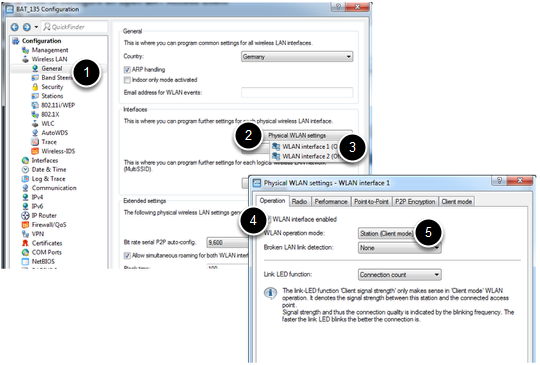
Configuration > Wireless LAN > General > Physical WLAN settings > WLAN interface 1 > tick ""WLAN interface enabled""
Select WLAN operation mode ""Station (Client mode)""
Disable WLAN-2
Configuration > Wireless LAN > General > Physical WLAN settings > WLAN interface 2 > Untick ""WLAN interface enabled""
Define the radio settings and limit the channel list (optional)
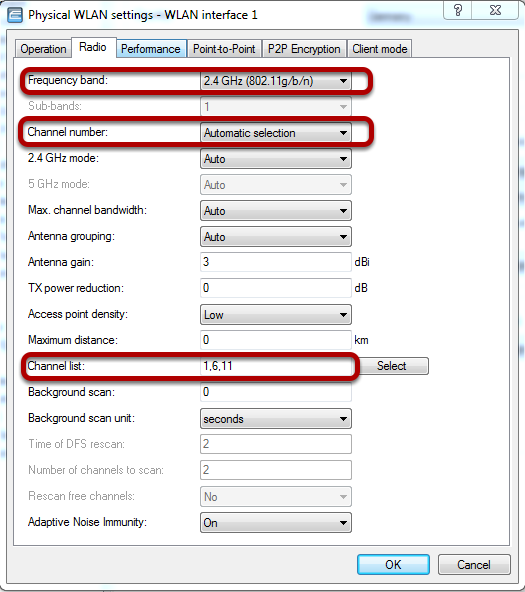
Configuration > Wireless LAN > General >Physical WLAN settings > WLAN interface 1 > Radio Tab
Select the frequency band 2.4 Ghz
Select the channel number ""Automatic selection""
Optionnally the channel list can be reduced (it reduces the background scanning of teh client)
Configure the SSID (network) to connect (1)
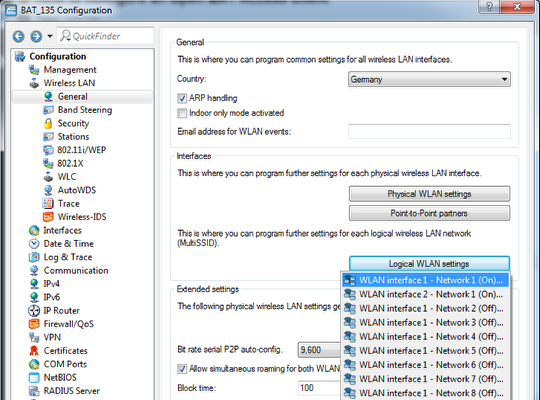
Configuration > Wireless LAN > General > Logical WLAN settings >
Select WLAN interface 1 - Network 1
Configure the SSID (network) to connect (2)
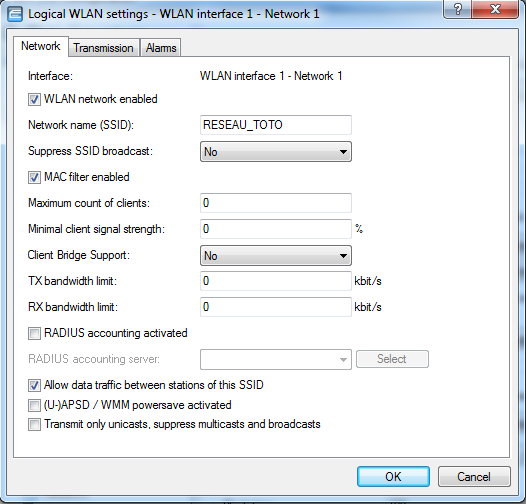
Enable the WLAN network and enter the SSID. In our example: RESEAU_TOTO
Configure the security settings
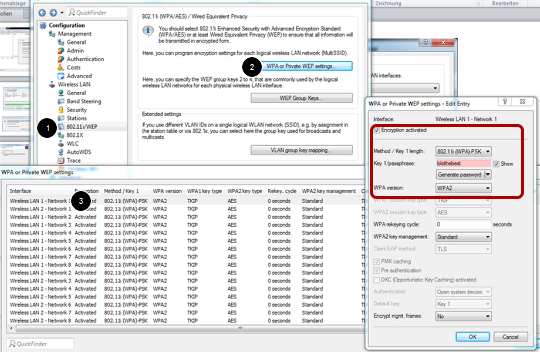
Configuration > Wireless LAN > 802.11/WEP > WPA or Private WEP settings
In WPA or Private WEP settings WINDOW, open the security settings of Wireless LAN 1 - Network 1
Take care that the encryption is activated
Select as method: 802.11i (WPA)-PSK
Choose a passphrase
Select WPA2 as WPA version
Close all the windows by clicking OK.
Closing the main configuration dialog window, the configuration is applied on the BAT.
Check the discovered AP (with the relevant SSID) in the web interface
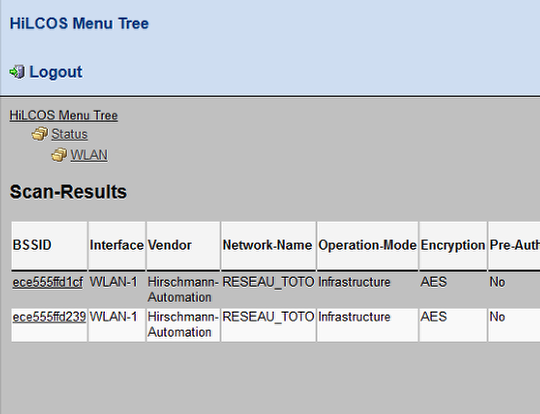
You can see the available APs under:
HiLCOS Menu Tree > Status > WLAN > Scan-Results
Check the current channel
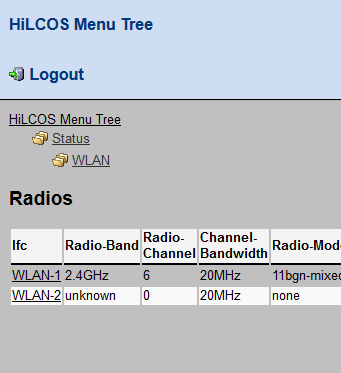
You can see the current channel in use under:
HiLCOS Menu Tree > Status > WLAN > Radios
Identify on which AP is the client connected
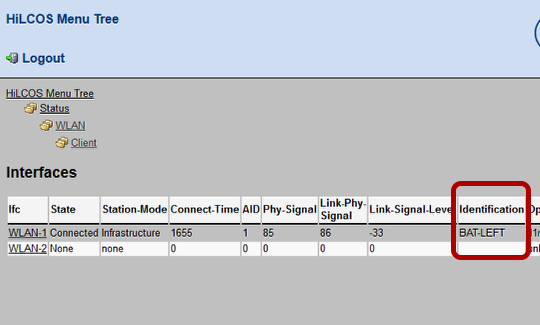
You can see the current AP in use under:
HiLCOS Menu Tree > Status > WLAN > Client > Interfaces

