This howto describes the TFTP firmware update on Hirschmann Platform devices RS20/30/40, RSR20/30, MS20/30, PowerMICE, MACH100/1000/4000 and Octopus.
Preparation
For a TFTP-Update you need a TFTP-server where the required software file is stored.
TFTP stands for Trivial File Transfer Protocol.
In this manual the freeware program “Tftpd32“– from Ph. Jounin, free download at http://tftpd32.jounin.net/ – is used.
Start „tftpd32.exe“ program.
TFTP-server settings
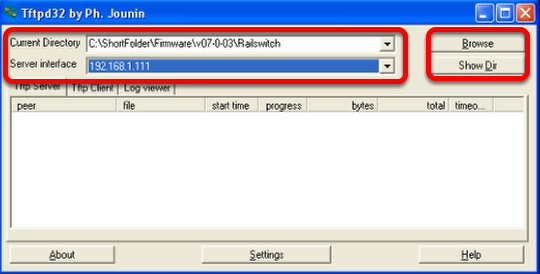
Make sure the correct network interface card is selected as "Server Interface".
Change the "Current Directory" to the directory which contains the firmware file.
You can use the "Browse" button to select the directory.
Browse for directory
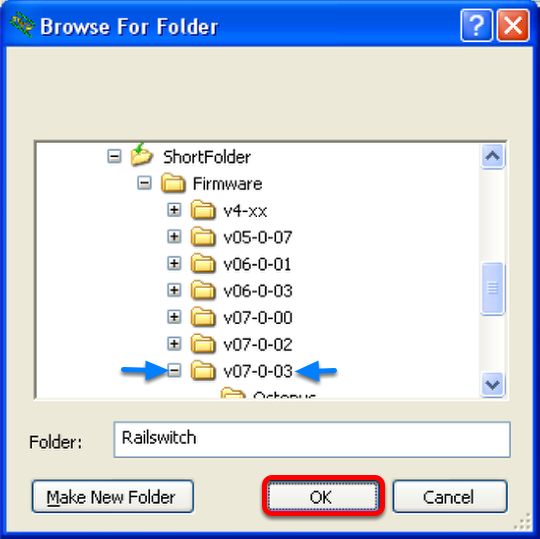
Select the directory which contains the firmware file (e.g. rsL2P.bin)
Click "OK" to continue
Browse files in Current Directory
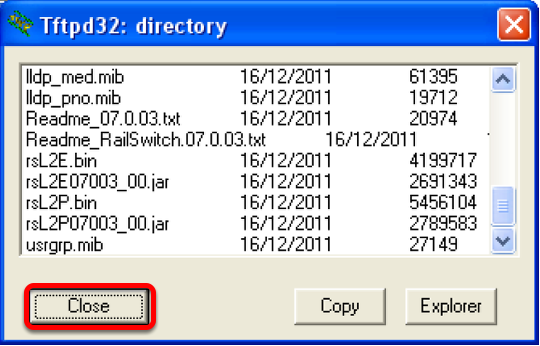
To make sure that the desired firmware file is available click "Show Dir"
Click "Close" to return to the main window.
Start TFTP-update from webinterface
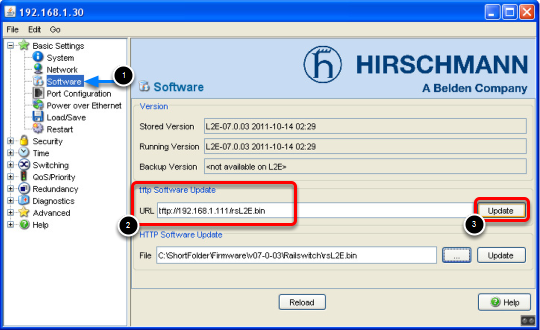
Login to the webinterface of the switch which you like to update.
1. Go to "Basic Settings" - "Software"
2. Specify the URL in the "tftp Software Update" section.
The syntax is tftp:// {IP-address of the TFTP server} / {firmware file name}
In this example the correct entry is tftp://192.168.1.111/rsL2E.bin
3. Start the file transfer by clicking the "Update" button
Observe the file transfer
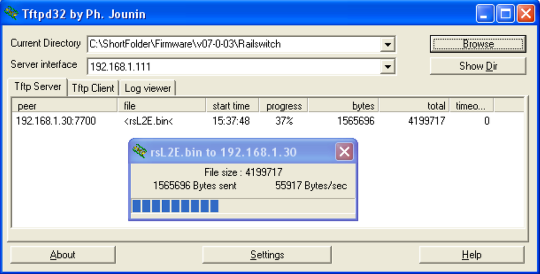
During the file transfer you will get a progress window popup in the TFTPd32.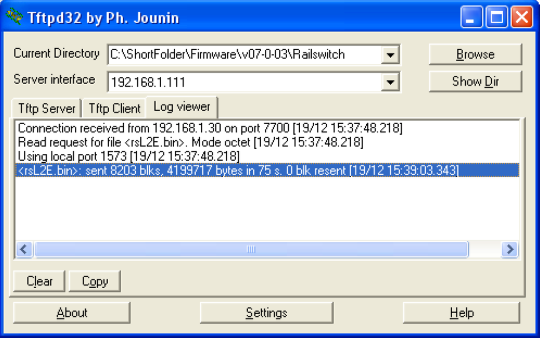
Both tabs "TFTP Server" and "Log Viewer" shows which files have been served.
After the file transfer is finished the switch will write the firmware file into the flash.
Once this is finished the webinterface will indicate the upload was successful.


 Deutsch
Deutsch