This howto describes the procedure to add a license in Industrial HiVision (IHV).
Prerequisites: Installed Industrial HiVision, eMail with IHV license code
Open IHV Preferences
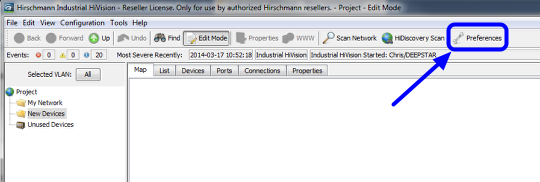
Start Industrial HiVision and open the 'Prefences' dialog (Configuration - Preferences)
eMail including License Key
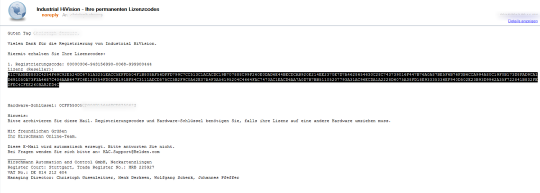
Copy the license code from the received eMail.
License Dialog - New Entry
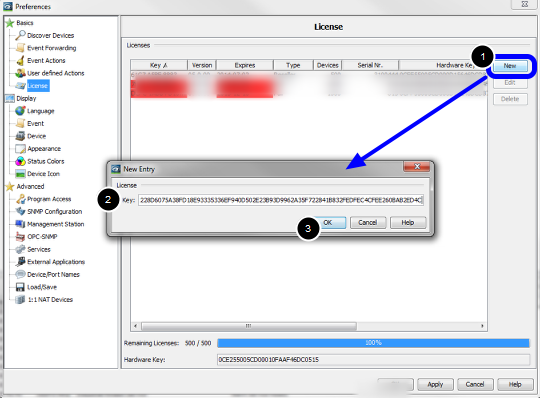
- Click 'New' to add an entry
- Paste the license key from the received license eMail
- Close the pop-up window with 'Ok'
License Dialog - check for valid license
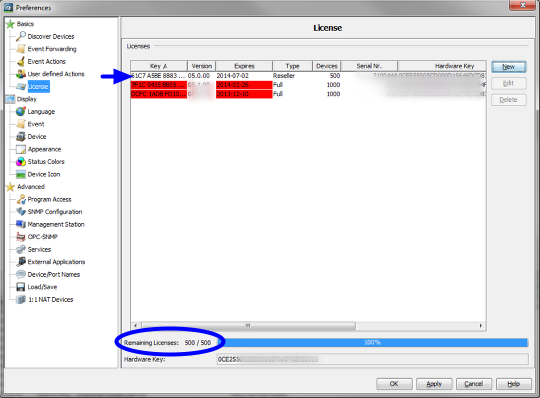
Valid licenses are shown without background color, red entries are expired.
Below you can see the total number and remaining licenses.
Event log message

After closing the preferences dialog you can see an event log with the new number of licenses.


 Deutsch
Deutsch